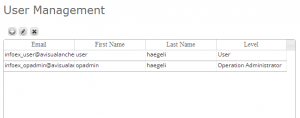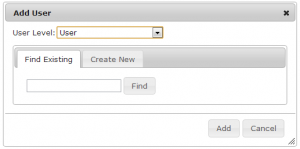Adding users to your operation
Jump to navigation
Jump to search
| REQUIREMENTS | |
| Permission | Operation Administrator or higher |
| Connectivity | Online only |
This page describes how to add a user to your operation.
Background
The InfoEx system has four types of users with increasing permission levels:
- User: Can enter observations and view InfoEx reports
- Observation moderator: Can submit observations to the InfoEx and execute workflows
- Operation administrator: Can modify location catalog, define InfoEx report templates and workflows, add and remove users from operation
- Super user (CAA only): Can administer the InfoEx and create new operations
Operation Administrators or Super Users are the only user types that can add, edit or delete users from a subscriber operation. See Description of user levels for a detailed description of the functionality accessible to the different user levels.
Step-by-step description
Related documents
Functionality tested by
- Oct. 23: Pascal Haegeli / QA Server / Test Version 0.31.00[[Category:Version 0.31.00