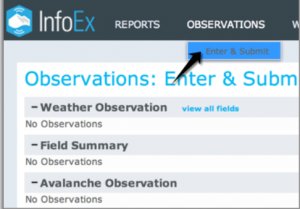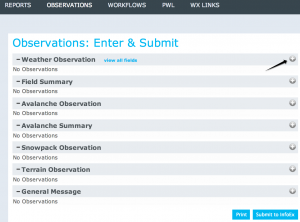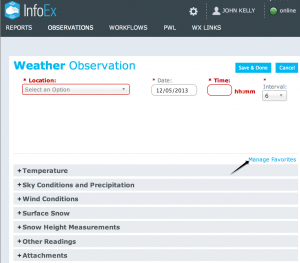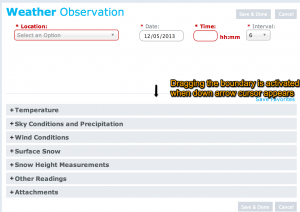| REQUIREMENTS |
| Permission |
Required permission level |
| Connectivity |
Online and Offline |
This page describes how to customize an observation entry form so that you can enter and submit only infoEx observations that are relevant to your operation.
Background
Many operations will routinely carry out observations that are a subset of observations permitted under OGRS. The infoEx system permits you to drag and drop all observation fields into a custom data entry area so that they are grouped together in one spot. The positioning of fields can also be adjusted to match the order of your operation's field books, or to match the flow of information in your operation.
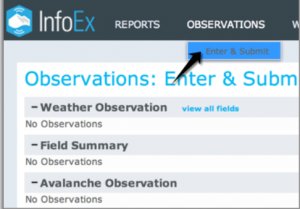
Fig. 1: Select 'Enter and Submit' under 'Observation'
The following information assumes you are logged in to the InfoEx application, you have selected an operation (if you have more than one valid operation), and you have selected 'Enter and Submit' under 'Observations' on the main application menu.
Step-by-step description
| 1.
|
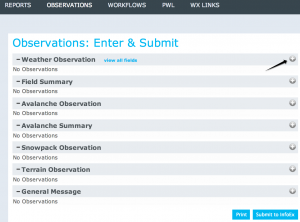 Fig. 2: Expanding the section for customization |
| 2.
|
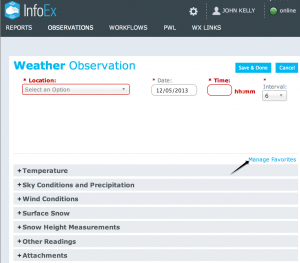 Fig. 3: Enable managing of favourites
| NOTE |
The application will respond with the message: 'Please Wait, Preparing Form for Customization' and the title 'Manage Favourites' will switch to 'Save Favourites' |
|
| 3.
|
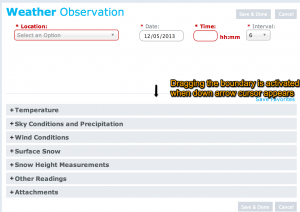 Fig. 1: Creating the custom observation space
| NOTE |
The size of the custom observation space can be adjusted at any time while you are in customization mode |
|
Related documents
- Link to relate document 1
- Link to relate document 2
Functionality tested by
- Date: Tester / Server / Application version (e.g., Oct. 23: Pascal Haegeli / QA Server / Test Version 0.28.00)