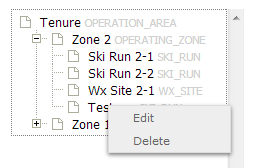| REQUIREMENTS |
| Permission |
Operation Administrator or higher |
| Connectivity |
Online only |
This document describes how to edit locations in the location catalog of your operation.
Background
The ability to edit locations and delete obsolete location from your from the location tree of an operation should allow users to main a clean catalog of relevant location at all time. However, please note that the editing locations affects all observations that have ever been associated with the given location. For example, if you change the location of a weather site, all associated historic observations will be moved to the new location. Similarly, when you change the name of a ski run, all of the associate historic avalanche observation will then be associated with the new name of the ski run.
We recommend the following guidelines for the maintenance of your location catalog:
- Editing is appropriate for minor changes in the attributes (e.g., fixing of typos, name changes, minor adjustments of their geometries) of location that still represent the same piece of terrain. This approach will ensure that that time series (e.g., long-time observations at a weather site with a changing name) will be maintained.
- If the geometry of a location changes considerable, it would be better to delete the location and create a new location under the same name. This approach will ensure that all observations associated with this location are displayed at their appropriate locations.
Step-by-step description
| 1.
|
 Fig. 1: Administration menu for operation administrator |
| 2.
|
 Fig. 2: Location catalog screen
| ISSUE |
The system currently does not provide the user with any progress information about the loading of the location catalog.
JIRA: -834 (Aug. 26, 2013) |
|
| 3.
|
Expand the location hierarchy tree on the right as required by clicking on the little plus (+) signs left of locations that contain other locations.
| ISSUE |
The order of locations within the location tree is currently somewhat random, which make it difficult to navigate through large location trees. It is intended that the locations within each location parent would eventually be sorted by location type and name to make navigation easier.
Workaround: See Searching for a location in your location catalog.
JIRA: -832 (Sept. 22, 2013) |
|
| 4.
|
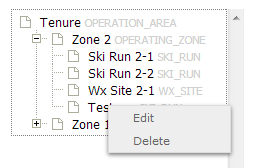 Fig. 3: Edit menu for a a ski run
| ISSUE |
Sometime the menu options in the location tree do not seem to be enabled.
Workaround: Leave the location catalog page and return to it or completely restart the browser.
JIRA: -841 (Sept. 22, 2013) |
|
Related documents
- Link to relate document 1
- Link to relate document 2
Functionality tested by
- Oct. 21: Pascal Haegeli / QA Server / Test Version 0.31.00) ...