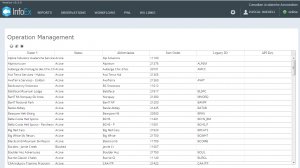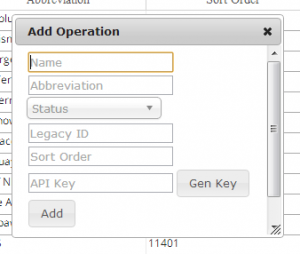| REQUIREMENTS |
| Permission |
Super user |
| Connectivity |
Online only |
This document describes how to create a new operation in the InfoEx system.
Background
Creating a new operation consists of three main tasks:
Step-by-step description
Creating an operation record for the new operation
| 1.
|
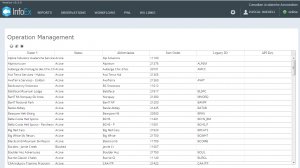 Fig. 1: Operation management page |
| 2.
|
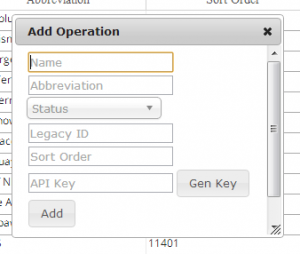 Fig. 2: Operation pop-up window  button above the top left corner of the operation list. This will open a smaller pop-up window with the title 'Add Operation'. button above the top left corner of the operation list. This will open a smaller pop-up window with the title 'Add Operation'.
|
| 3.
|
Add the required information into the pop-up window
- Name (required):
Full name of the operation
- Abbreviation (required):
Abbreviation of the operation used in the InfoEx reports
- Status (required):
Status of the operation within the system
- Active: Users associated with this operation have access to the functionality of the InfoEx application via this operation.
- Blocked: Users associated with this operation do not have access to the functionality of the InfoEx application via this operation
|
Adding at least one user with operation administration privileges to the new operation
| 1.
|
Description of first step.
|
| 2.
|
Description of second step.
|
| 3.
|
...
|
Adding an operation location for the new operation (optional)
| 1.
|
Description of first step.
|
| 2.
|
Description of second step.
|
| 3.
|
...
|
Related documents
- Link to relate document 1
- Link to relate document 2
Functionality tested by
- Jan 3, 2014: Pascal Haegeli