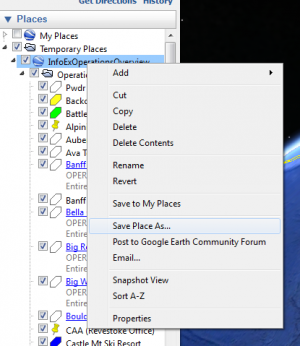Help:Specifying the default sort order of operations for the tabular InfoEx report
| REQUIREMENTS | |
| Permission | Super user |
| Connectivity | Online only |
This document describes how to specify and maintain the sort order location of an operation in the InfoEx reports.
Background
Historically, the operations in the InfoEx report were grouped by mountain range and sorted in a NW-SE direction. This resulted in a spatially meaningful report. While the new InfoEx system allows users to customize their InfoEx reports and specify any sort order, the default sort order of the classic InfoEx report is still in the NW to SE direction.
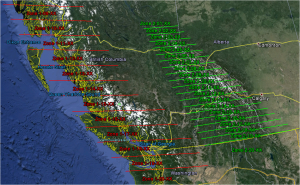
We have derived a coding system with five digits that allows the CAA manager of the InfoEx to specify the sort order of the report. The code consists of three parts:
- InfoEx Region:
The first digit represent the large-scale InfoEx region. We have currently three regions defined:
- Region 1: Coast Range, Yukon and Alaska
- Region 2: Interior Ranges (Columbia Ranges and Rocky Mountains)
- Region 3: Eastern Canada
- InfoEx subscribers typically only belong to one of these regions.
- Zone:
Each InfoEx region has been divided into a number of zones that are numbered from north to south (Fig. 1). Digits two and three of the sort order represent the number of the zone (Region 1: 01 to 20; Region 2: 01 to 20; Region 3: only 01).
Subscribers in the Whistler area, for example, have a code that starts with 116xx. - Local sorting:
The last two digit of the sort order key (00 to 99) can be used to specify the small-scale sort order within an individual zone.
In the Whistler area, for example, Whistler Heliskiing has a final code of 11610, Blackcomb Mountain 11620 and Whistler Mountain 11630 representing their relative positions from NW to SE. A new subscriber with a tenure between Whistler Heliskiing and Blackcomb Mountain could be slotted into the system with a 11615 code without having to adjust the codes of the neighbouring operations.
The combination of the three codes enables us to specify a default sort order for the InfoEx report that is flexible enough to easily accommodate new subscribers.
| NOTE | The sorting in the InfoEx system is done at the operation level. In other words, it is not possible to specify different sort order spots for individual locations of an operation even if they are spatially far apart. In this case, one has to choose a sort order spot for the operation that results in its location generally ending up in the right spot in the report. |
Step-by-step description
| 1. | Download the latest version of InfoExOperationsOverviewMap.kml and open the file in Google Earth. This file contains the operation areas of all InfoEx subscribers.
| ||
| 2. | Add the operation area of the new subscriber operation to the InfoExOperationsOverviewMap.kml in Google Earth by dragging the label of its geometry into the 'Operation Overview Map' folder of the InfoExOperationsOverviewMap.kml file. | ||
| 3. | Right click on the InfoExOperationsOverviewMap.kml label in the location hierarchy in Google Earth (Fig. 2) and save the updated KML file to your local hardrive.
| ||
| 4. | Go to File:InfoExOperationsOverviewMap.kml and click on the Upload a new version of this file link to upload the updated InfoExOperationsOverviewMap.kml to the wiki for future use. |
Important files
Related documents
- Link to relate document 1
- Link to relate document 2
Functionality tested by
- Jan. 3, 2013: Pascal Haegeli