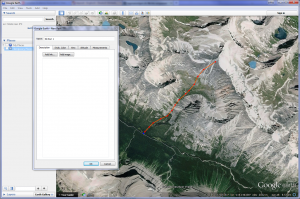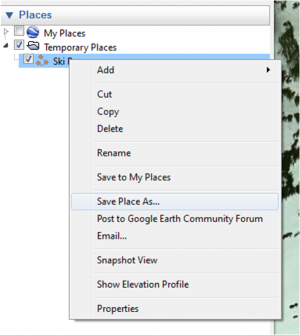Difference between revisions of "Importing the geometry of a location from a KML file"
Jump to navigation
Jump to search
(→Step-by-step description) |
|||
| Line 17: | Line 17: | ||
|- | |- | ||
|class="StepNum" | 3. | |class="StepNum" | 3. | ||
| − | |. | + | |In the location editing popup window of the InfoEx system (Fig. 3) |
|} | |} | ||
Revision as of 16:12, 21 October 2013
| REQUIREMENTS | |
| Permission | Operation Administrator or higher |
| Connectivity | Online only |
This document describes of to import the geometry for a new or existing location from a Google Earth KML file.
Step-by-step description
| 1. | Create the geometry for a location directly in Google Earth (Fig.1). See Location types and symbology for more information on supported location types and geometries. |
| 2. | In Google Earth, right click on the location in the location catalog in the side bar of the application (Fig. 2) and select the 'Save Place As ...' menu item. This will open the standard 'Save as...' dialog window. Choose KML as the file format and save the file on your computer in a location of your choice. |
| 3. | In the location editing popup window of the InfoEx system (Fig. 3) |
Related documents
- Link to relate document 1
- Link to relate document 2
Functionality tested by
- Date: Tester / Server / Application version (e.g., Oct. 11: Pascal Haegeli / QA Server / Test Version 0.28.00) ...