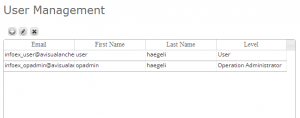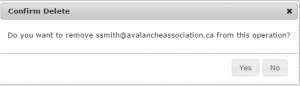Difference between revisions of "Removing a user from your operation"
Jump to navigation
Jump to search
(Created page with "__NOTOC__ {{Requirements|UserLevel=Operation Administrator or higher|Connectivity=Online only}} This document describes how to delete a user from your operation. <br/><br/><b...") |
(→Step-by-step description) |
||
| Line 23: | Line 23: | ||
|- | |- | ||
|class="StepNum" | 4. | |class="StepNum" | 4. | ||
| − | |[[File:UserDeleteConfirmation.png|300px|thumb|right|Fig. 2: Confirmation message for removal of user.]] To remove the selected user, click on [[File:ButtonDelete.png]] at the top left corner of the user table. This will produce a popup window that asks you to confirm the removal of the person from your operation (Fig. 3). Click {{ButtonGrey|Yes}} to continue. | + | |[[File:UserDeleteConfirmation.png|300px|thumb|right|Fig. 2: Confirmation message for removal of user.]] To remove the selected user, click on [[File:ButtonDelete.png]] at the top left corner of the user table. This will produce a popup window that asks you to confirm the removal of the person from your operation (Fig. 3). Click {{ButtonGrey|Yes}} to continue. |
| + | {{Note|Removing a person from your operation will only break between the user account and your operation. It will not delete the user account of the person and they will be able to use the same credentials to log into the InfoEx via other operations they might be associated with.|NoteWithImage}} | ||
|} | |} | ||
Revision as of 19:48, 22 October 2013
| REQUIREMENTS | |
| Permission | Operation Administrator or higher |
| Connectivity | Online only |
This document describes how to delete a user from your operation.
Step-by-step description
Related documents
- Link to relate document 1
- Link to relate document 2
Functionality tested by
- Date: Tester / Server / Application version (e.g., Oct. 11: Pascal Haegeli / QA Server / Test Version 0.28.00) ...