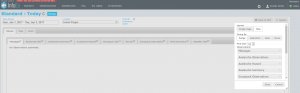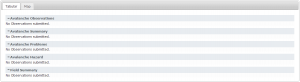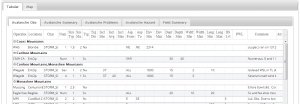| REQUIREMENTS |
| Permission |
All user levels |
| Connectivity |
Online only |
This page describes basic layout options for the presentation of report information.
Background
Reports can be presented to viewers two ways.
The following information assumes you are logged in to the InfoEx application, you have selected an operation (if you have more than one valid operation) and you have selected 'Reports' on the main application menu.
Step-by-step-description
| 1.
|
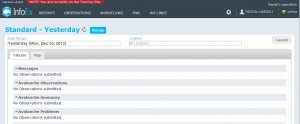 Fig. 1: How to access the layout options |
| 2.
|
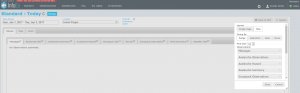 Fig. 2: Settings box for the InfoEx report |
| 3.
|
Under 'Layout' select the layout option that you prefer.
| Single Page:
|
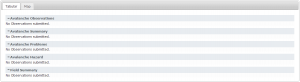 Fig. 3: Single page report |
| Tabbed:
|
This option provides an InfoEx report with tables of observations arranged horizontally in tabs (fig. 4)
|
|
| 4.
|
The format for the custom report that you have created by arranging the tables can be saved for future use. See: Saving a report as an InfoEx report template
|
Related documents
Functionality tested by
- Oct 29: John Kelly / QA Server / Test Version 0.32.00