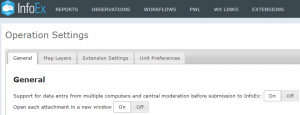Difference between revisions of "Specifying how attachments are opened"
Jump to navigation
Jump to search
(Created page with "__NOTOC__ {{Requirements|UserLevel=Observation Administrator or higher|Connectivity=Online only}} InfoEx offers flexibility by supporting observation entry from both single a...") |
|||
| (10 intermediate revisions by the same user not shown) | |||
| Line 2: | Line 2: | ||
{{Requirements|UserLevel=Observation Administrator or higher|Connectivity=Online only}} | {{Requirements|UserLevel=Observation Administrator or higher|Connectivity=Online only}} | ||
| − | InfoEx offers flexibility by | + | InfoEx offers flexibility by allowing each operation a choice over how attachments are opened. This page describes how an Operation Administrator can specify the preference for the operation. |
| − | + | Attachments open in a new tab (window). Your choice is whether attachments are opened in a single additional tab and each subsequent attachment overwrites the current attachment, or whether each attachment opens in a completely new tab. Attachments are most commonly photos that selected to view from reports, including history reports whilst using the run list or avalanche control workflow steps. So if you want to be able to view multiple photos by flipping between different tabs at the same time you should choose {{ButtonGrey|On}}. | |
<br/><br/> | <br/><br/> | ||
| Line 12: | Line 12: | ||
|- | |- | ||
|class="StepNum" | 1. | |class="StepNum" | 1. | ||
| − | |[[File:AdminMenuOperationAdministrator.png|300px|thumb|right|Fig. 1: Administration menu for operation administrator.]] Select 'Operation Settings' from the administration menu (cog wheel) (Fig. 1). | + | |[[File:AdminMenuOperationAdministrator.png|300px|thumb|right|Fig. 1: Administration menu for operation administrator.]] Select 'Operation Settings' from the administration menu (cog wheel) (Fig. 1) and then the General tab in the Operation Settings page. |
|- | |- | ||
|class="StepNum" | 2. | |class="StepNum" | 2. | ||
| Line 18: | Line 18: | ||
|- | |- | ||
|class="StepNum" | 3. | |class="StepNum" | 3. | ||
| − | |Click on {{ButtonGrey|On}} to | + | |Click on {{ButtonGrey|On}} to open each attachment in a new window or click on {{ButtonGrey|Off}} to open attachments in a single window. The button will turn white when selected. A confirmation message that the setting has been updated will be displayed. |
| − | |||
|} | |} | ||
| − | |||
| − | |||
| − | |||
==Functionality tested by== | ==Functionality tested by== | ||
| − | * | + | * Mar 23 2019: Stuart Smith |
| − | [[Category:Super User]][[Category:Operation Administrator]][[Category:Administration | + | [[Category:Super User]][[Category:Operation Administrator]][[Category:Administration]] |
Latest revision as of 10:24, 23 March 2019
| REQUIREMENTS | |
| Permission | Observation Administrator or higher |
| Connectivity | Online only |
InfoEx offers flexibility by allowing each operation a choice over how attachments are opened. This page describes how an Operation Administrator can specify the preference for the operation.
Attachments open in a new tab (window). Your choice is whether attachments are opened in a single additional tab and each subsequent attachment overwrites the current attachment, or whether each attachment opens in a completely new tab. Attachments are most commonly photos that selected to view from reports, including history reports whilst using the run list or avalanche control workflow steps. So if you want to be able to view multiple photos by flipping between different tabs at the same time you should choose On.
Step-by-step description
| 1. | Select 'Operation Settings' from the administration menu (cog wheel) (Fig. 1) and then the General tab in the Operation Settings page. |
| 2. | The Operation settings page for the operation (Fig. 2). |
| 3. | Click on On to open each attachment in a new window or click on Off to open attachments in a single window. The button will turn white when selected. A confirmation message that the setting has been updated will be displayed. |
Functionality tested by
- Mar 23 2019: Stuart Smith