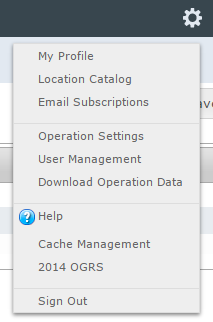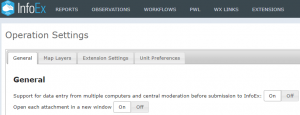Difference between revisions of "Specifying how attachments are opened"
Jump to navigation
Jump to search
(→Step-by-step description) |
|||
| Line 18: | Line 18: | ||
|- | |- | ||
|class="StepNum" | 3. | |class="StepNum" | 3. | ||
| − | |Click on {{ButtonGrey|On}} to | + | |Click on {{ButtonGrey|On}} to open each attachment in a new window or click on {{ButtonGrey|Off}} to open attachments in a single window. The button will turn white when selected. A confirmation message that the setting has been updated will be displayed. |
| − | |||
|} | |} | ||
Revision as of 09:29, 23 March 2019
| REQUIREMENTS | |
| Permission | Observation Administrator or higher |
| Connectivity | Online only |
InfoEx offers flexibility by allowing each operation a choice over how attachments are opened. This document describes how an Operation administrator can specify the preference for the operation.
Attachments open in a new tab. Your choice is whether attachments are opened in a single additional tab and each subsequent attachment overwrites the current attachment. Or each attachment can open in a new tab. Attachments are most commonly photos that might be selected from reports, including history reports whilst using the run list or avalanche control workflow steps.
Step-by-step description
| 1. | Select 'Operation Settings' from the administration menu (cog wheel) (Fig. 1) and then the General tab in the Operation Settings page. |
| 2. | The Operation settings page for the operation (Fig. 2). |
| 3. | Click on On to open each attachment in a new window or click on Off to open attachments in a single window. The button will turn white when selected. A confirmation message that the setting has been updated will be displayed. |
Related documents
[1] Click to watch a help video
[2] Click to watch a help video
Functionality tested by
- Dec. 22: Pascal Haegeli