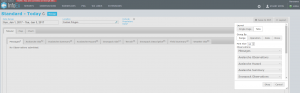Difference between revisions of "Specifying the order of the tables in an InfoEx report"
Jump to navigation
Jump to search
(→Step-by-step-description) |
(→Step-by-step-description) |
||
| Line 12: | Line 12: | ||
|- | |- | ||
|class="StepNum" | 1. | |class="StepNum" | 1. | ||
| + | |[[File:SettingsIconReports.png|300px|thumb|right|Fig. 1: How to access the available tables]] To access the available tables select the 'settings' icon on the upper right of the 'Reports' page (fig. 1). | ||
| + | |- | ||
| + | |class="StepNum" | 2. | ||
|[[File:MenuOfTablesReports.png|300px|thumb|right|Fig. 2: Available tables for the InfoEx report]]A dropdown menu will appear offering selections for the layout, grouping, and table types for the report that will be produced (Fig.2). For a description of layout and grouping options see: [[Single page view versus individual tabs for tables]] and [[Grouping of observations within tables]]. | |[[File:MenuOfTablesReports.png|300px|thumb|right|Fig. 2: Available tables for the InfoEx report]]A dropdown menu will appear offering selections for the layout, grouping, and table types for the report that will be produced (Fig.2). For a description of layout and grouping options see: [[Single page view versus individual tabs for tables]] and [[Grouping of observations within tables]]. | ||
|- | |- | ||
| − | |class="StepNum" | | + | |class="StepNum" | 3. |
|Activate the desired tables for your InfoEx report by clicking on their label. Activated tables will appear in full contrast, deactivated tables will appear greyed out. You may adjust the ordering of the tables by dragging the labels into the desired sequence. Once you are satisfied with your selection select {{ButtonGrey|Okay}}. The selected tables will immediately be downloaded or refreshed. | |Activate the desired tables for your InfoEx report by clicking on their label. Activated tables will appear in full contrast, deactivated tables will appear greyed out. You may adjust the ordering of the tables by dragging the labels into the desired sequence. Once you are satisfied with your selection select {{ButtonGrey|Okay}}. The selected tables will immediately be downloaded or refreshed. | ||
|- | |- | ||
Revision as of 17:32, 28 October 2013
| REQUIREMENTS | |
| Permission | All user levels |
| Connectivity | Online only |
Background
Users can specify the order of tables in the InfoEx report.
The following information assumes you are logged in to the InfoEx application, you have selected an operation (if you have more than one valid operation) and you have selected 'Reports' on the main application menu.
Step-by-step-description
| 1. | To access the available tables select the 'settings' icon on the upper right of the 'Reports' page (fig. 1). |
| 2. | A dropdown menu will appear offering selections for the layout, grouping, and table types for the report that will be produced (Fig.2). For a description of layout and grouping options see: Single page view versus individual tabs for tables and Grouping of observations within tables. |
| 3. | Activate the desired tables for your InfoEx report by clicking on their label. Activated tables will appear in full contrast, deactivated tables will appear greyed out. You may adjust the ordering of the tables by dragging the labels into the desired sequence. Once you are satisfied with your selection select Okay. The selected tables will immediately be downloaded or refreshed. |