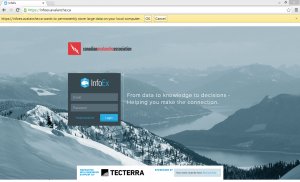Difference between revisions of "Installing the InfoEx application"
Jump to navigation
Jump to search
m (→Step-by-step description) |
|||
| (3 intermediate revisions by the same user not shown) | |||
| Line 5: | Line 5: | ||
==Background== | ==Background== | ||
| − | The | + | The InfoEx system is a web application that runs in a browser. When you load the application for the first time from the URL, it is downloaded and stored in the application cache of your browser. Having it stored locally will allow you to use certain features of the application (e.g., observation entry) even when you do not have an Internet connection. |
See [[System requirements for use of InfoEx application]] for details on supported configurations for the InfoEx application. | See [[System requirements for use of InfoEx application]] for details on supported configurations for the InfoEx application. | ||
| Line 19: | Line 19: | ||
|- | |- | ||
|class="StepNum" | 2. | |class="StepNum" | 2. | ||
| − | | | + | |Visit {{InfoExURL}} to access the latest version of the '''InfoEx application'''. |
| − | + | {{Note|When you visit this URL for the first time, the entire InfoEx application will be downloaded to your computer. Please ensure that you have a decent Internet connection as this download is approximately 6 MB.}} | |
| − | |||
| − | |||
|- | |- | ||
|class="StepNum" | 3. | |class="StepNum" | 3. | ||
| − | | | + | |[[File:LargeAmountsData.png|300px|thumb|right|Fig. 1: Google Chrome dialog regarding local storage of large amounts of data.]] When you visit InfoEx for the first time, Google Chrome will ask you ''"{{InfoExURL}} wants to permanently store large data on your local computer"'' in a yellow bar at the top of the page (Fig. 1). Click {{ButtonGrey|OK}} to continue. |
| − | |||
|- | |- | ||
|class="StepNum" | 4. | |class="StepNum" | 4. | ||
| − | |||
| − | |||
| − | |||
|Bookmark {{InfoExURL}} for future reference. This is the starting point for all of your InfoEx interactions. You will be able to start the application even without an Internet connection. | |Bookmark {{InfoExURL}} for future reference. This is the starting point for all of your InfoEx interactions. You will be able to start the application even without an Internet connection. | ||
| − | {{Note|If you bookmark the InfoEx application with your username/email address (e.g., {{InfoExURL|?email=user@ | + | {{Note|If you bookmark the InfoEx application with your username/email address (e.g., {{InfoExURL|?email=user@domain.ca}}), your username will automatically be prefilled and you do not have to type it every time.}} |
|} | |} | ||
| Line 40: | Line 34: | ||
==Functionality tested by== | ==Functionality tested by== | ||
| − | * | + | * Nov. 20, 2015: Stuart Smith |
[[Category:Super User]][[Category:Operation Administrator]][[Category:Submission Moderator]][[Category:User]][[Category:Administration]][[Category:Version 3.3.0]] | [[Category:Super User]][[Category:Operation Administrator]][[Category:Submission Moderator]][[Category:User]][[Category:Administration]][[Category:Version 3.3.0]] | ||
Latest revision as of 06:01, 17 September 2019
| REQUIREMENTS | |
| Permission | All user levels |
| Connectivity | Online only |
This document describes how to install the new InfoEx system onto your computer.
Background
The InfoEx system is a web application that runs in a browser. When you load the application for the first time from the URL, it is downloaded and stored in the application cache of your browser. Having it stored locally will allow you to use certain features of the application (e.g., observation entry) even when you do not have an Internet connection.
See System requirements for use of InfoEx application for details on supported configurations for the InfoEx application.
Step-by-step description
| 1. | Install Google Chrome Browser on your computer if you do not have it already
| ||
| 2. | Visit https://infoex.avalancheassociation.ca/ to access the latest version of the InfoEx application.
| ||
| 3. | When you visit InfoEx for the first time, Google Chrome will ask you "https://infoex.avalancheassociation.ca/ wants to permanently store large data on your local computer" in a yellow bar at the top of the page (Fig. 1). Click OK to continue. | ||
| 4. | Bookmark https://infoex.avalancheassociation.ca/ for future reference. This is the starting point for all of your InfoEx interactions. You will be able to start the application even without an Internet connection.
|
Related documents
- Installing the InfoEx application
- Updating to the latest version of the InfoEx application
- Logging into InfoEx
Functionality tested by
- Nov. 20, 2015: Stuart Smith