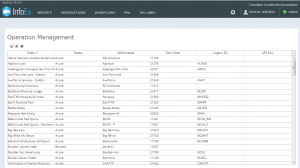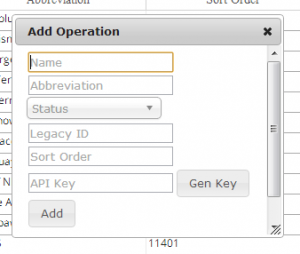Difference between revisions of "Help:Creating a new operation"
Jump to navigation
Jump to search
(→Background) |
|||
| Line 6: | Line 6: | ||
==Background== | ==Background== | ||
Creating a new operation consists of three main tasks: | Creating a new operation consists of three main tasks: | ||
| − | * Creating an operation record for the new operation | + | * [[#Creating an operation record for the new operation|Creating an operation record for the new operation]] |
| − | * Adding at least one user with operation administration privileges to the new operation | + | * [[#Adding at least one user with operation administration privileges to the new operation|Adding at least one user with operation administration privileges to the new operation]] |
| − | * Adding an operation location for the new operation (optional) | + | * [[#Adding an operation location for the new operation (optional)|Adding an operation location for the new operation (optional)]] |
==Step-by-step description== | ==Step-by-step description== | ||
| + | ===Creating an operation record for the new operation=== | ||
| + | |||
| + | {|class="TblSteps" | ||
| + | |- | ||
| + | |class="StepNum" | 1. | ||
| + | |[[File:OpMngPage.png|300px|thumb|right|Fig. 1: Operation management page]] Go to the admin menu (cog wheel) in the top right concern of the application next to your user name and select 'Manage Operations'. This will get you to the Operation Management page that lists all the operations that are in the InfoEx system (Fig. 1). Click on the header of any column to sort the table by the particular column. | ||
| + | |- | ||
| + | |class="StepNum" | 2. | ||
| + | |[[File:AddingOp.png|300px|thumb|right|Fig. 2: Operation pop-up window]]Click on the [[File:ButtonAdd.png]] button above the top left corner of the operation list. This will open a smaller pop-up window with the title 'Add Operation'. | ||
| + | |- | ||
| + | |class="StepNum" | 3. | ||
| + | |Add the required information into the pop-up window | ||
| + | *'''Name''' (required):<br/>Full name of the operation | ||
| + | *'''Abbreviation''' (required):<br/>Abbreviation of the operation used in the InfoEx reports | ||
| + | *'''Status''' (required):<br/>Status of the operation within the system | ||
| + | **''Active'': Users associated with this operation have access to the functionality of the InfoEx application via this operation. | ||
| + | **''Blocked'': Users associated with this operation do not have access to the functionality of the InfoEx application via this operation | ||
| + | |} | ||
| + | |||
| + | ===Adding at least one user with operation administration privileges to the new operation=== | ||
| + | {|class="TblSteps" | ||
| + | |- | ||
| + | |class="StepNum" | 1. | ||
| + | |Description of first step. | ||
| + | |- | ||
| + | |class="StepNum" | 2. | ||
| + | |Description of second step. | ||
| + | |- | ||
| + | |class="StepNum" | 3. | ||
| + | |... | ||
| + | |} | ||
| + | |||
| + | ===Adding an operation location for the new operation (optional)=== | ||
{|class="TblSteps" | {|class="TblSteps" | ||
|- | |- | ||
Revision as of 13:16, 3 January 2014
| REQUIREMENTS | |
| Permission | Super user |
| Connectivity | Online only |
This document describes how to create a new operation in the InfoEx system.
Background
Creating a new operation consists of three main tasks:
- Creating an operation record for the new operation
- Adding at least one user with operation administration privileges to the new operation
- Adding an operation location for the new operation (optional)
Step-by-step description
Creating an operation record for the new operation
Adding at least one user with operation administration privileges to the new operation
| 1. | Description of first step. |
| 2. | Description of second step. |
| 3. | ... |
Adding an operation location for the new operation (optional)
| 1. | Description of first step. |
| 2. | Description of second step. |
| 3. | ... |
Related documents
- Link to relate document 1
- Link to relate document 2
Functionality tested by
- Jan 3, 2014: Pascal Haegeli