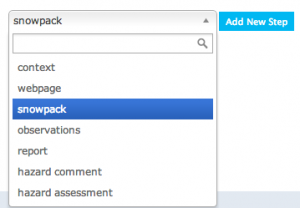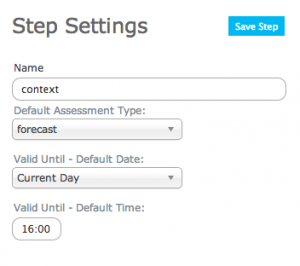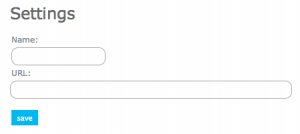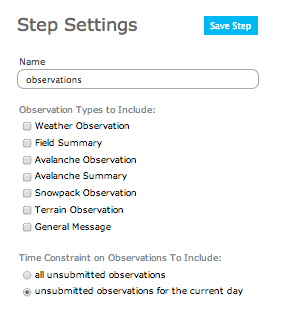Difference between revisions of "Creating a workflow template"
Jump to navigation
Jump to search
(→Details of: Types of workflow steps and the information required to set them up) |
|||
| Line 81: | Line 81: | ||
*The date of validity (This is the future date that the workflow is valid until). The default future date is selected by the person who creates the workflow and applies to all workflows of this type. | *The date of validity (This is the future date that the workflow is valid until). The default future date is selected by the person who creates the workflow and applies to all workflows of this type. | ||
*The time of vailidity (This is the time of day on the future date that the workflow is valid until.) The default time is selected by the person who creates the workflow. | *The time of vailidity (This is the time of day on the future date that the workflow is valid until.) The default time is selected by the person who creates the workflow. | ||
| − | {{Note|All context steps will automatically provide a space to record when the workflow was run and the attendance.}} | + | {{Note|All context steps will automatically provide a space to record when the workflow was run and the attendance. NoteWithImage}} |
| − | {{Note|The date and time of validity can be changed when the workflow is run.}} | + | {{Note|The date and time of validity can be changed when the workflow is run. | NoteWithImage}} |
|- | |- | ||
|class="StepNum" | Webpage: | |class="StepNum" | Webpage: | ||
| Line 88: | Line 88: | ||
*A box is provided so you can set the name of the website step. This provides a meaningful name for this step as the user moves through the workflow. | *A box is provided so you can set the name of the website step. This provides a meaningful name for this step as the user moves through the workflow. | ||
*The url of the website to visit | *The url of the website to visit | ||
| − | {{Note|Currently you cannot use Google websites. This includes Google Search and YouTube}} | + | {{Note|Currently you cannot use Google websites. This includes Google Search and YouTube | NoteWithImage}} |
|- | |- | ||
|class="StepNum" | Snowpack: | |class="StepNum" | Snowpack: | ||
Revision as of 17:12, 23 October 2013
| REQUIREMENTS | |
| Permission | Operation administrator and higher |
| Connectivity | Online and partial offline |
This document describes how to create a workflow in the infoex system.
Background
A workflow links together user-specified tasks into a logical order so that users can repeatedly move through the same steps. Creating a workflow consists of two main tasks:
- Defining the workflow name and choosing its general features
- Adding at least one workflow step
Step-by-step description
| 1. | login to the infoEx system with an account that has Operation Administrator privileges. | ||||||||||||||
| 2. | if you are enabled in more than one operation you must select an operation on the first screen after logging in. | ||||||||||||||
| 3. | TASK 1: Create a new workflow
| ||||||||||||||
| 4. | TASK 2: Add a step to the new workflow.
|
Details of: Types of workflow steps and the information required to set them up
| Context: | A 'context' step provides information about the workflow itself and offers a place to record the following information:
| ||||
| Webpage: | A 'webpage' step allows the workflow user to view a stored webpage without leaving the application. The following information is required to set it up:
| ||||
| Snowpack: | A 'snowpack' step allows the workflow user to add a snowpack description in narrative form. The following information is required to set it up:
| ||||
| Observation: | An 'observation' step allows you to fill out a customized observation as part of the workflow. The following information is required to set it up:
|
Related documents
- How to add a location to your operation.
- Customizing a report
Functionality tested by
- not tested