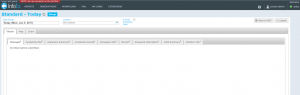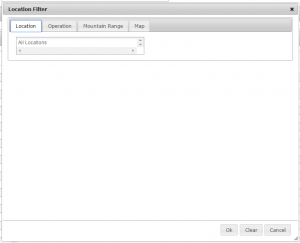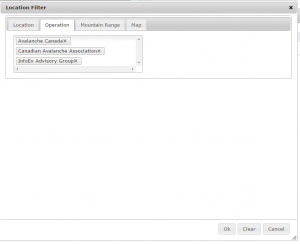Difference between revisions of "Restricting the locations included in an InfoEx report"
Jump to navigation
Jump to search
(→Step-by-step description) |
(→Step-by-step description) |
||
| Line 27: | Line 27: | ||
|- | |- | ||
|class="StepNum" | 4a. | |class="StepNum" | 4a. | ||
| − | |[[File:ReportTabularViewLocationFilterOperationFilled.png|300px|thumb|right|Fig. 3: Location filter popup window with operation selection]] Use the following steps to filter the locations included in an InfoEx report by operations: | + | |[[File:ReportTabularViewLocationFilterOperationFilled.png|300px|thumb|right|Fig. 3: Location filter popup window with operation selection]] Use the following steps to filter the locations included in an InfoEx report '''by operations''': |
* Click on the {{ButtonGrey|Operation}} at the top of the popup window. | * Click on the {{ButtonGrey|Operation}} at the top of the popup window. | ||
* Click into the empty text box and start typing the name of the operation you would like to be included in your report. The dropdown list will automatically list the operations what match with what you type. | * Click into the empty text box and start typing the name of the operation you would like to be included in your report. The dropdown list will automatically list the operations what match with what you type. | ||
* Include as many operations in your report as you like (Fig. 3). | * Include as many operations in your report as you like (Fig. 3). | ||
| + | * Click on {{ButtonGrey|Ok}} to submit your selection. | ||
| + | |- | ||
| + | |class="StepNum" | 4b. | ||
| + | |[[File:ReportTabularViewLocationFilterOperationFilled.png|300px|thumb|right|Fig. 4: Location filter popup window with mountain range selection]] Use the following steps to filter the locations included in an InfoEx report '''by mountain range''': | ||
| + | * Click on the {{ButtonGrey|Mountain Range}} at the top of the popup window. | ||
| + | * Click into the empty text box and start typing the name of the mountain range you would like to be included in your report. The dropdown list will automatically list the mountain ranges what match with what you type. | ||
| + | * Include as many mountain ranges in your report as you like (Fig. 4). | ||
* Click on {{ButtonGrey|Ok}} to submit your selection. | * Click on {{ButtonGrey|Ok}} to submit your selection. | ||
|- | |- | ||
Revision as of 12:02, 28 October 2013
| REQUIREMENTS | |
| Permission | All user levels |
| Connectivity | Online only |
This document described how you can restrict the spatial extent of your InfoEx report by specifying what locations to include.
Background
The application offers four possibilities for restricting the locations included in an InfoEx report:
- Selecting the operations to be included
- Specifying the mountain ranges to be included
- Specifying the CAC forecast regions
- Drawing a custom polygon
| NOTE | Please note that the four ways of specifying the locations are mutually exclusive and cannot be combined. In other words you cannot create a report that includes a number of operations and a mountain range. You can only create reports that either contain the observations of a number of operations or within an mountain range. |
Step-by-step description
| 1. | Click into the text box under the 'Location' label of the report view (Fig. 1). |
| 2. | This will open a popup window called 'Location Filter' with four tabs across the top (Fig. 2). |
| 3. | Wait until the application as retrieved the data for the new date or date range from the server and displays it in the current view. |
| 4a. | Use the following steps to filter the locations included in an InfoEx report by operations:
|
| 4b. | Use the following steps to filter the locations included in an InfoEx report by mountain range:
|
| 3. | Wait until the application as retrieved the data for the new date or date range from the server and displays it in the current view. |
| 3. | Wait until the application as retrieved the data for the new date or date range from the server and displays it in the current view. |
Related documents
- Link to relate document 1
- Link to relate document 2
Functionality tested by
- Date: Tester / Server / Application version (e.g., Oct. 23: Pascal Haegeli / QA Server / Test Version 0.28.00)