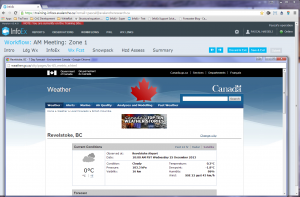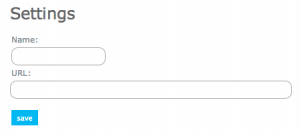Difference between revisions of "Webpage module"
(Created page with "__NOTOC__ {{Requirements|UserLevel=Operation administrator and higher|Connectivity=Online and partial offline}} This document describes how to set up a 'webpage' step in a wo...") |
|||
| Line 1: | Line 1: | ||
__NOTOC__ | __NOTOC__ | ||
| − | {{Requirements|UserLevel=Operation administrator and higher|Connectivity=Online | + | {{Requirements|UserLevel=Operation administrator and higher|Connectivity=Online only}} |
| − | This document describes | + | This document describes the functionality of the 'webpage' workflow module and how to properly configure if for a workflow. |
| − | |||
| − | |||
| − | == | + | ==Functionality== |
| + | Including a webpage module step in a workflow allows you to view preset external web pages as part of the workflow. A typical example of a webpage to be included in a workflow is an online weather forecast product. While the webpage screen in the workflow itself shows the hyper-linked URL of the external webpage, the content of the external webpage is displayed in a separate browser window that is placed right in front of the workflow page of the InfoEx application. Subsequent webpages are all opened in the same browser window. | ||
| + | |||
| + | There are no restrictions on the number of webpage module steps that can be added to a workflow template. | ||
| + | |||
| + | No information about the webpages visited is submitted to the InfoEx server. | ||
| + | |||
| + | It is not possible to view the content of the external webpages without a live Internet connection. | ||
| + | |||
| + | ==Layout== | ||
| + | [[File:WebpageModule.png|300px|thumb|right|Fig. 1: Workflow with content of external webpage showing in separate browser window.]] The content of the external webpage is displayed in a separate browser window that is placed right in front of the workflow page of the InfoEx application (Fig. 1). This setup allows you to move the browser window to a separate screen if necessary. | ||
| + | |||
| + | |||
| + | ==Settings== | ||
{|class="TblSteps" | {|class="TblSteps" | ||
Revision as of 10:21, 25 December 2013
| REQUIREMENTS | |
| Permission | Operation administrator and higher |
| Connectivity | Online only |
This document describes the functionality of the 'webpage' workflow module and how to properly configure if for a workflow.
Functionality
Including a webpage module step in a workflow allows you to view preset external web pages as part of the workflow. A typical example of a webpage to be included in a workflow is an online weather forecast product. While the webpage screen in the workflow itself shows the hyper-linked URL of the external webpage, the content of the external webpage is displayed in a separate browser window that is placed right in front of the workflow page of the InfoEx application. Subsequent webpages are all opened in the same browser window.
There are no restrictions on the number of webpage module steps that can be added to a workflow template.
No information about the webpages visited is submitted to the InfoEx server.
It is not possible to view the content of the external webpages without a live Internet connection.
Layout
The content of the external webpage is displayed in a separate browser window that is placed right in front of the workflow page of the InfoEx application (Fig. 1). This setup allows you to move the browser window to a separate screen if necessary.
Settings
| webpage: | A 'webpage' step allows the workflow user to view a stored webpage without leaving the application. The following information is required to set it up:
|
Functionality tested by
- Date: Nov. 16, 2013 / John Kelly / ? Server / Version 3.0.0