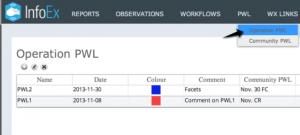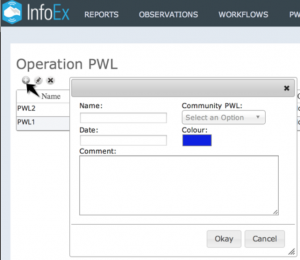Difference between revisions of "Creating a new operation PWL"
Jump to navigation
Jump to search
m (→Step-by-step description) |
m (→Step-by-step description) |
||
| Line 19: | Line 19: | ||
|class="StepNum" | 3. | |class="StepNum" | 3. | ||
|[[File:OperationPWLSetting.png|300px|thumb|right|Fig. 2: Operation PWL settings]]Select [[file:ButtonAdd.png]] beneath the 'Operation PWL' title. This will open a popup window where you can provide the baseline information for your Operation PWL. | |[[File:OperationPWLSetting.png|300px|thumb|right|Fig. 2: Operation PWL settings]]Select [[file:ButtonAdd.png]] beneath the 'Operation PWL' title. This will open a popup window where you can provide the baseline information for your Operation PWL. | ||
| + | |- | ||
| + | |class="StepNum" | 4. | ||
| + | |Provide the following information for your Operation PWL (see Fig. 2) | ||
| + | {|class="TblSteps" | ||
| + | |- | ||
| + | |class="StepNum" | Name: | ||
| + | |Provide a meaningful name for your Operation PWL. | ||
| + | |- | ||
| + | |class="StepNum" | Date: | ||
| + | |Provide the date that your Operation PWL was buried. | ||
| + | |- | ||
| + | |class="StepNum" | Comment: | ||
| + | |Provide a descriptive comment for your community PWL, if desired. | ||
| + | |- | ||
| + | |class="StepNum" | Community PWL: | ||
| + | |You may link your Operation PWL to a Community PWL (see: [[Community PWLs]]) | ||
| + | {{Note | Linking your Operation PWL to a Community PWL allows you to retain your local definition and description of the PWL while allowing it to be linked with the same PWL observed in other infoEx operations}} | ||
| + | |- | ||
| + | |class="StepNum" | Colour: | ||
| + | |Provide a colour that will identify your PWL in hazard assessments. | ||
| + | |} | ||
|} | |} | ||
Revision as of 15:54, 30 November 2013
| REQUIREMENTS | |
| Permission | Operation administrator and higher |
| Connectivity | Online |
This document describes how to create an operation PWL in the infoex system.
Background
An Operation PWL is a locally defined snowpack layer. The dating, description and name of the PWL is specific to a single operation.
The following information assumes you are logged in to the InfoEx application and you have selected an operation (if you have more than one valid operation).
Step-by-step description
| 1. | Activate the PWL menu from the main infoEx menu. | ||||||||||||
| 2. | Select Operation PWL (Fig. 1). The current list of Operation PWLs is displayed. | ||||||||||||
| 3. | Select | ||||||||||||
| 4. | Provide the following information for your Operation PWL (see Fig. 2)
|