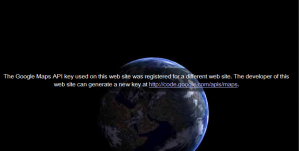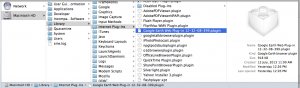Difference between revisions of "Known issues with the Google Earth plugin"
(→Complaints about using the wrong Google Maps API key) |
(→PC with Windows) |
||
| Line 24: | Line 24: | ||
===The Google Earth plugin taking exceptionally long to load=== | ===The Google Earth plugin taking exceptionally long to load=== | ||
After using of the mapping functionality in the InfoEx application extensively, the Google Earth plugin sometime seem to load really slowly or even hang. In this case, please save your work to the local computer (observations: click in the save button; workflows: click on Save & Exit) and completely quite Google Chrome. Ensure that all of the Google Chrome windows are closed to terminate any processes associated with the browser. Then restart the browser and log into the InfoEx application again. | After using of the mapping functionality in the InfoEx application extensively, the Google Earth plugin sometime seem to load really slowly or even hang. In this case, please save your work to the local computer (observations: click in the save button; workflows: click on Save & Exit) and completely quite Google Chrome. Ensure that all of the Google Chrome windows are closed to terminate any processes associated with the browser. Then restart the browser and log into the InfoEx application again. | ||
| + | |||
| + | ===Complaints about using the wrong Google Maps API key=== | ||
| + | {| | ||
| + | |[[File:GEAPIKeyMissing.png|300px|thumb|right|Fig. 3: Google Earth Plugin not working properly]] If you have a previous version of the Google Earth Plugin installed and you are getting the wrong Google Maps API error message (Fig. 1), you need to update your Google Earth Plugin. Complete the following steps to force update their Google Earth plugin: | ||
| + | * Go to http://www.google.com/earth/plugin/error.html | ||
| + | * Click on the link on the page to download the installer | ||
| + | * Follow the instructions to install the latest version of the plugin | ||
| + | * Complete close Google Chrome | ||
| + | * Start Google Chrome again and log into the InfoEx system again. | ||
| + | |} | ||
==Related documents== | ==Related documents== | ||
* [[Troubleshooting overview]] | * [[Troubleshooting overview]] | ||
Latest revision as of 15:58, 22 December 2013
This document list know issues with the Google Earth plugin and offers suggestions on possible solutions.
Mac computers with OS X 10.6 or higher
The Google Earth plugin taking exceptionally long to load
After using of the mapping functionality in the InfoEx application extensively, the Google Earth plugin sometime seem to load really slowly or even hang. In this case, please save your work to the local computer (observations: click in the save button; workflows: click on Save & Exit) and completely quite Google Chrome. Ensure that all of the Google Chrome windows are closed to terminate any processes associated with the browser. Then restart the browser and log into the InfoEx application again.
Complaints about using the wrong Google Maps API key
If you have a previous version of the Google Earth Plugin installed and you are getting the wrong Google Maps API error message (Fig. 1), you need to update your Google Earth Plugin. Complete the following steps to force update their Google Earth plugin:
If this still does not resolve the problem, youmight have to manually delete the file "Google Earth Web Plug-in 12-32-08-399.plugin" or similar (Fig. 2). After deleting this file, reinstall the Google Earth Plugin by visiting http://www.google.com/earth/explore/products/plugin.html from within your Google Chrome browser. |
PC with Windows
The Google Earth plugin taking exceptionally long to load
After using of the mapping functionality in the InfoEx application extensively, the Google Earth plugin sometime seem to load really slowly or even hang. In this case, please save your work to the local computer (observations: click in the save button; workflows: click on Save & Exit) and completely quite Google Chrome. Ensure that all of the Google Chrome windows are closed to terminate any processes associated with the browser. Then restart the browser and log into the InfoEx application again.
Complaints about using the wrong Google Maps API key
If you have a previous version of the Google Earth Plugin installed and you are getting the wrong Google Maps API error message (Fig. 1), you need to update your Google Earth Plugin. Complete the following steps to force update their Google Earth plugin:
|