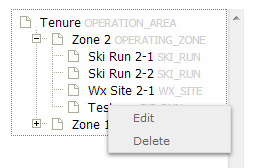Difference between revisions of "Deleting locations from the location catalog"
Jump to navigation
Jump to search
(→Step-by-step description) |
(→Step-by-step description) |
||
| Line 25: | Line 25: | ||
|[[File:LocationEditMenu.png|300px|thumb|right|Fig. 3: Edit menu for a a ski run]] Right click on the the location you would like to delete. This will open a small menu (Fig. 3), which includes a delete option. Select the delete option to delete the location. | |[[File:LocationEditMenu.png|300px|thumb|right|Fig. 3: Edit menu for a a ski run]] Right click on the the location you would like to delete. This will open a small menu (Fig. 3), which includes a delete option. Select the delete option to delete the location. | ||
{{Issue|Sometime the menu options in the location tree do not seem to be enabled.<br/>''Workaround'': Leave the location catalog page and return to it or completely restart the browser. |IssueWithImage|841|Sept. 22, 2013}} | {{Issue|Sometime the menu options in the location tree do not seem to be enabled.<br/>''Workaround'': Leave the location catalog page and return to it or completely restart the browser. |IssueWithImage|841|Sept. 22, 2013}} | ||
| − | + | ||
|} | |} | ||
Revision as of 19:13, 21 October 2013
| REQUIREMENTS | |
| Permission | Operation Administrator and higher |
| Connectivity | Online only |
This document describes how to delete locations from the location catalog of your operation.
Background
The ability to delete locations from the location tree of an operation should allow users to main a clean catalog of relevant location at all time. However, to ensure the integrity of historic observations associated with a deleted location, the system internally retains copies of all location ever entered into the system. This allows the system to accurately display historic observations even then their locations have been deleted.
Step-by-step description
| 1. | Select the Location Catalog from the administration menu (cog wheel) in the top left corner of the screen (Fig. 1). To have access to this menu item, you need to be either an operation administrator or a super user. | ||
| 2. | This will get you to the location catalog screen of the application (Fig. 2). Please note that depending on your connectivity and the size of your location catalog, it might take a while to start Google Earth and load your entire location catalog. The location catalog screen shows your location hierarchy tree on the right and a Google Earth map on the right.
| ||
| 3. | Expand the location hierarchy tree on the right as required by clicking on the little plus (+) signs left of locations that contain other locations.
| ||
| 4. | Right click on the the location you would like to delete. This will open a small menu (Fig. 3), which includes a delete option. Select the delete option to delete the location.
|
Related documents
- Link to relate document 1
- Link to relate document 2
Functionality tested by
- Oct. 21: Pascal Haegeli / QA Server / Test Version 0.31.00