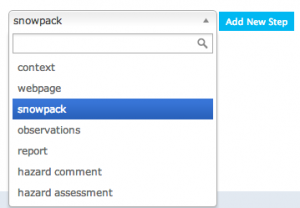Difference between revisions of "Creating a workflow template"
Jump to navigation
Jump to search
(→Step-by-step description:) |
(→Step-by-step description:) |
||
| Line 65: | Line 65: | ||
**Hazard comment | **Hazard comment | ||
**Hazard assessment | **Hazard assessment | ||
| + | |- | ||
| + | |class="StepNum" | d. | ||
| + | |Each step type requires you to enter specific baseline information for that step. The different step types, their purpose, and the information they require are listed below. | ||
| + | |- | ||
|} | |} | ||
|- | |- | ||
| − | |class="StepNum" | | + | |class="StepNum" | Context. |
| − | | | + | |A context step provides information about the workflow itself and offers a place to record the following information: |
| + | *The name of the context step (frequently 'Context for [workflow name]'). This provides a name for this step as the user moves through the workflow. | ||
| + | *The type of workflow. Only two selections are possible: Nowcast (the context refers to conditions at the present moment); Forecast (the context refers to future conditions). | ||
| + | *The date of validity (This is the future date that the workflow is valid until). The default future date is selected by the person who creates the workflow and applies to all workflows of this type. | ||
| + | *The time of vailidity (This is the time of day on the future date that the workflow is valid until.) The default time is selected by the person who creates the workflow. | ||
| + | {{Note|All context steps will automatically provide a space to record when the workflow was run and the attendance.}} | ||
| + | {{Note|The date and time of validity can be changed when the workflow is run.}} | ||
| + | |- | ||
| + | |class="StepNum" | Webpage. | ||
| + | |A webpage step takes the workflow user to a pre-defined webpage. The following information is required to set it up: | ||
| + | *The name of the website step. This provides a meaningful name for this step as the user moves through the workflow. | ||
| + | *The url of the website to visit | ||
| + | {{Note|Currently you cannot use Google websites. This includes Google Search and YouTube}} | ||
|- | |- | ||
| + | |class="StepNum" | Snowpack. | ||
| + | |A snowpack step creates a | ||
|} | |} | ||
Revision as of 15:08, 23 October 2013
| REQUIREMENTS | |
| Permission | Operation administrator and higher |
| Connectivity | Online and partial offline |
This document describes how to create a workflow in the infoex system.
Background
A workflow links together user-specified tasks into a logical order so that users can repeatedly move through the same steps. Creating a workflow consists of two main tasks:
- Defining the workflow name and choosing its general features
- Adding at least one workflow step
Step-by-step description:
| 1. | login to the infoEx system with an account that has Operation Administrator privileges. | ||||||||||||||
| 2. | if you are enabled in more than one operation you must select an operation on the first screen after logging in. | ||||||||||||||
| 3. | TASK 1: Create a new workflow
| ||||||||||||||
| 4. | TASK 2: Add a step to the new workflow.
| ||||||||||||||
| Context. | A context step provides information about the workflow itself and offers a place to record the following information:
| ||||||||||||||
| Webpage. | A webpage step takes the workflow user to a pre-defined webpage. The following information is required to set it up:
| ||||||||||||||
| Snowpack. | A snowpack step creates a |
Related documents
- How to add a location to your operation.
- Customizing a report
Functionality tested by
- not tested