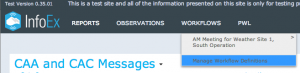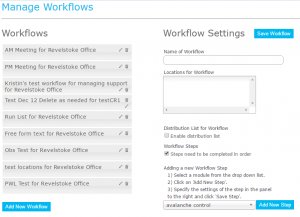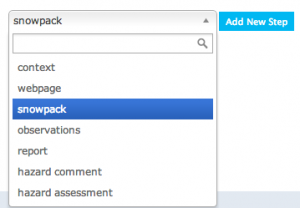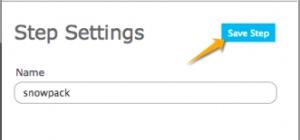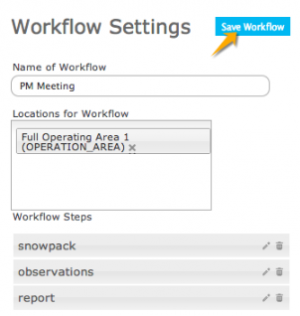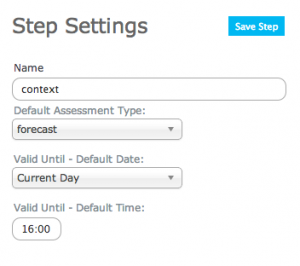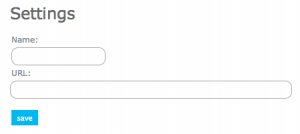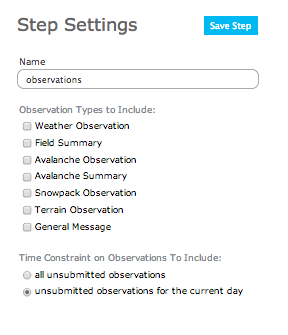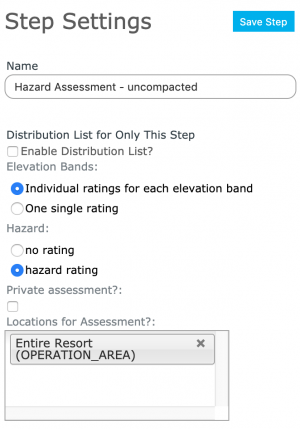Difference between revisions of "Creating a workflow template"
Jump to navigation
Jump to search
(→Step-by-step description) |
|||
| Line 48: | Line 48: | ||
|class="StepNum" | a. | |class="StepNum" | a. | ||
|[[file:WorkflowStepType.png|300px|thumb|right|Fig 3: Select step type]] In the dropdown box under 'Workflow Steps' select the type of step you want to add. There are seven possible step types: | |[[file:WorkflowStepType.png|300px|thumb|right|Fig 3: Select step type]] In the dropdown box under 'Workflow Steps' select the type of step you want to add. There are seven possible step types: | ||
| − | + | *Context | |
| − | + | *Webpage | |
| − | + | *Snowpack | |
| − | + | *Observation | |
| − | + | *Report | |
| − | + | *Hazard comment | |
| − | + | ||
| − | + | {{Note| Each step type requires you to enter specific baseline information for that step. The different step types, their purpose, and the information they require are listed below.| NoteWithImage}} | |
|- | |- | ||
| − | }} | + | |class="StepNum" | b. |
| + | |[[file:SaveStepSettings.png|300px|thumb|right|Fig 4: Save step settings]]Select {{ButtonBlue|Save Step}} to save the step settings. | ||
|- | |- | ||
| + | |class="StepNum" | c. | ||
| + | |[[file:SaveWorkflowSettings.png|300px|thumb|right|Fig 5: Save workflow steps and settings]]Select {{ButtonBlue|Save Workflow}} to save the workflow. | ||
|} | |} | ||
| − | |||
|} | |} | ||
Revision as of 18:33, 15 November 2013
| REQUIREMENTS | |
| Permission | Operation administrator and higher |
| Connectivity | Online and partial offline |
This document describes how to create a workflow in the infoex system.
Background
A workflow links together user-specified tasks into a logical order so that users can repeatedly move through the same steps. Creating a workflow consists of two main tasks:
- Defining the workflow name and choosing its general features
- Adding at least one workflow step and saving the workflow
Step-by-step description
| 1. | login to the infoEx system with an account that has Operation Administrator privileges. | ||||||||||||
| 2. | if you are enabled in more than one operation you must select an operation on the first screen after logging in. | ||||||||||||
| 3. | TASK 1: Create a new workflow
| ||||||||||||
| 4. | TASK 2: Add a step to the new workflow.
|
Details of: Types of workflow steps and the information required to set them up
| Context: | A 'context' step provides information about the workflow itself and offers a place to record the following information:
| ||||
| Webpage: | A 'webpage' step allows the workflow user to view a stored webpage without leaving the application. The following information is required to set it up:
| ||||
| Snowpack: | A 'snowpack' step allows the workflow user to add a snowpack description in narrative form. The following information is required to set it up:
| ||||
| Observation: | An 'observation' step allows you to fill out a customized observation as part of the workflow. The following information is required to set it up:
| ||||
| Reports: | A 'report' step allows you to view a customized infoex report as part of the workflow. The following information is required to set it up.
| ||||
| Hazard Comment: | A 'hazard comment' step allows you to create and add a comment about avalanche hazard in narrative form to your workflow. The following information is required to set it up:
| ||||
| Hazard Assessment: | A 'hazard assessment step allows you to create and add a hazard assessment to your workflow. The following information is required to set it up:
|
Related documents
- How to add a location to your operation.
- Customizing a report
Functionality tested by
- not tested