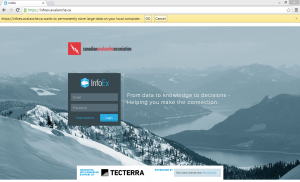Difference between revisions of "Installing the InfoEx application"
Jump to navigation
Jump to search
(→Related documents) |
(→Step-by-step description) |
||
| Line 29: | Line 29: | ||
|- | |- | ||
|class="StepNum" | 4. | |class="StepNum" | 4. | ||
| − | |When you visit the InfoEx site for the first time, Google Chrome will ask you ''"{{InfoExURL}} wants to permanently store large data on your local computer"'' in a yellow bar at the top of the page. Click {{ButtonGrey|OK}} to continue. | + | |[[File:LargeAmountsData.png|300px|thumb|right|Fig. 1: Google Chrome dialog regarding local storage of large amounts of data.]] When you visit the InfoEx site for the first time, Google Chrome will ask you ''"{{InfoExURL}} wants to permanently store large data on your local computer"'' in a yellow bar at the top of the page (Fig. 1). Click {{ButtonGrey|OK}} to continue. |
|- | |- | ||
|class="StepNum" | 5. | |class="StepNum" | 5. | ||
Revision as of 19:09, 24 January 2014
| REQUIREMENTS | |
| Permission | All user levels |
| Connectivity | Online only |
This document describes how to install the new InfoEx system onto your computer.
Background
The new InfoEx system is a web application that runs in a browser. When you load the application for the first time from the URL, it is downloaded and stored in the application cache of your browser. Having it stored locally will allow you to use certain features of the application (e.g., observation entry) even when you do not have an Internet connection.
See System requirements for use of InfoEx application for details on supported configurations for the InfoEx application.
Step-by-step description
| 1. | Install Google Chrome Browser on your computer if you do not have it already
| ||
| 2. | Ensure that you have the Google Earth plug-in for browsers installed on your computer. This is different from the Google Earth application.
| ||
| 3. | Visit https://infoex.avalancheassociation.ca/ to access the latest version of the InfoEx application.
| ||
| 4. | When you visit the InfoEx site for the first time, Google Chrome will ask you "https://infoex.avalancheassociation.ca/ wants to permanently store large data on your local computer" in a yellow bar at the top of the page (Fig. 1). Click OK to continue. | ||
| 5. | Bookmark https://infoex.avalancheassociation.ca/ for future reference. This is the starting point for all of your InfoEx interactions. You will be able to start the application even without an Internet connection.
|
Related documents
- Installing the InfoEx application
- Updating to the latest version of the InfoEx application
- Logging into InfoEx
Functionality tested by
- Dec. 22: Pascal Haegeli