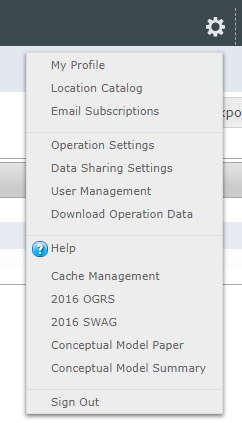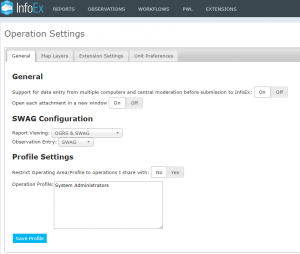SWAG Configuration
| REQUIREMENTS | |
| Permission | Observation Administrator or higher |
| Connectivity | Online only |
SWAG configuration is only available in the international InfoEx service. InfoEx offers flexibility by allowing each operation a choice over which observation standard is used to enter your data. The choice available is between the Canadian Avalanche Association's Observation Guidelines and Recording Standards for Weather, Snowpack and Avalanches (OGRS) or the American Avalanche Association's Snow, Weather, and Avalanches: Observation Guidelines for Avalanche Programs in the United States (SWAG). Links to these documents are available via the cogwheel menu. This page describes how an Operation Administrator can specify the preference for the operation for which standard is used to enter data, and which report tabs are available when reports are viewed.
To enter data using SWAG fields and standards select SWAG for the Observation Entry setting. Or select OGRS to use OGRS fields and standards.
The report viewing choice you make will likely depend on the standard your data sharing partners use. If they all use SWAG or all use OGRS you will be able to select accordingly and be able to view all of the data that is being shared with you. However if some of your data sharing partners use SWAG and some use OGRS you should select the "OGRS & SWAG" option. This will make report tabs available for both SWAG and OGRS avalanche, field and weather observations.
Once you have selected your standard you should then select your unit preferences using the Unit Preferences tab also on the Operation Settings page.
Step-by-step description
| 1. | Select 'Operation Settings' from the administration menu (cog wheel) (Fig. 1) and then the General tab in the Operation Settings page. |
| 2. | The Operation settings page for the operation (Fig. 2). |
| 3. | Use the dropdown menu to select your chosen settings for Report Viewing and Observation Entry. A confirmation message that the setting has been updated will be displayed. |
| 4. | Set up your unit preferences in the Unit Preferences tab (Fig. 3). These will be your default units but can be changed when entering an observation if required. |
Functionality tested by
- Mar 23 2019: Stuart Smith