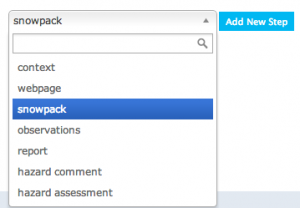| REQUIREMENTS |
| Permission |
Operation administrator and higher |
| Connectivity |
Online and partial offline |
This document describes how to create a workflow in the infoex system.
Background
A workflow links together user-specified tasks into a logical order so that users can repeatedly move through the same steps.
Creating a workflow consists of two main tasks:
- Defining the workflow name and choosing its general features
- Adding at least one workflow step
Step-by-step description:
| 1.
|
login to the infoEx system with an account that has Operation Administrator privileges.
|
| 2.
|
if you are enabled in more than one operation you must select an operation on the first screen after logging in.
|
| 3.
|
TASK 1: Create a new workflow
| a.
|
Go to the ‘workflows’ selection in the main menu and select ‘manage work flow definitions’. This will take you to the ‘Manage Workflows’ page
|
| b.
|
You are now presented with two headings: ‘Workflows’ and ‘Add Step’. To create a new workflow select ‘add’ under ‘Workflow’. The ‘Add Workflow’ pop-up window appears.
|
| c.
|
In the ‘Add Workflow’ pop-up window enter the following information for the new workflow:
- Name: A meaningful name of the workflow such as: ‘AM Guide Meeting’
- Include Summary: Select this check box if you want a summary screen at the end of the workflow
- Progressive Workflow: Select this check box to ensure that the steps of the workflow are presented in order (i.e. no steps are skipped). If this does not matter, leave this option unchecked.
| NOTE |
Once the workflow steps have been completed you can review and edit steps in any order. |
- Locations: Associate the workflow with a location or combination of locations from your location catalogue.
| NOTE |
Click on the text box to get a dropdown with your entire location catalogue. To filter the dropdown start typing the name of the location |
| NOTE |
If no locations are visible an operation administrator must first create locations using the location catalogue selection under the menu (see help documentation for ‘How to add a location to your operation’) |
|
| d.
|
Click on the 'Ok' button at the bottom right of the ‘Add New Workflow’ window to save the workflow settings and close the pop-up window. The new workflow has now been created and is visible in the dropdown menu under ???
|
|
| 4.
|
TASK 2: Add a step to the new workflow.
| a.
|
Ensure that the new workflow you want to add a step to is the one listed under ‘Workflow’. If it is not, use the dropdown list to select the new workflow.
|
| b.
|
Select ‘add’ under steps. The ‘Add New Step’ popup window appears .
|
| c.
|
In the ‘Add New Step’ popup window enter the following information:
- Name: A meaningful name for the step
- Type: Select the type of workflow step from the predefined list. There are four possible steps
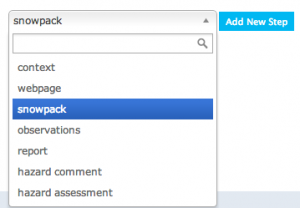 Fig. 1: Workflow Step Types
|
|
Related documents
- How to add a location to your operation.
- Customizing a report
Functionality tested by