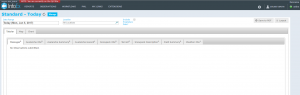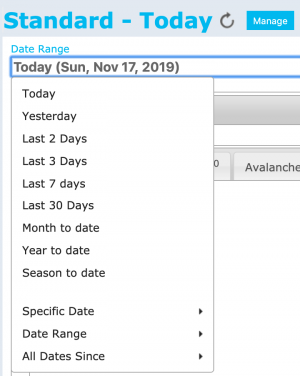Specifying the date or date range of an InfoEx report
Jump to navigation
Jump to search
| REQUIREMENTS | |
| Permission | All user levels |
| Connectivity | Online only |
This document describes how to specify the date or date range of an InfoEx report.
Background
Users can specify a date or date range for the InfoEx report. Once the time period is specified, the application queries the InfoEx server and retrieves all of the information required for the current report template and the requested time period.
In addition to specific date or date range, users can also choose from the following relative dates and date ranges that relate to the current day:
- Today
- Yesterday
- Last 7 days
- Last 30 days
- Month to date
- Year to date
- Season to date (Season starts on Oct. 1)
| NOTE | Please note that data requests with 'Year to date' or 'Season to date' can produce extremely large reports that require a long time to download. Only use these options when you have a high-speed Internet connection |
Step-by-step description
| 1. | Click into the text box under the 'Date Range' label of the report view (Fig. 1). |
| 2. | Select the appropriate date or date range for your InfoEx report. |
| 3. | Wait until the application as retrieved the data for the new date or date range from the server and displays it in the current view. |
Related documents
- Link to relate document 1
- Link to relate document 2
Functionality tested by
- Oct. 28: Pascal Haegeli / QA Server / Test Version 0.32.00