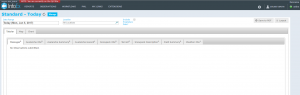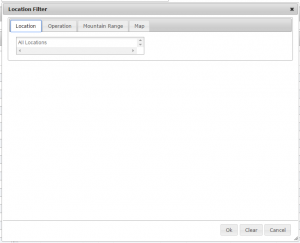Restricting the locations included in an InfoEx report
Jump to navigation
Jump to search
| REQUIREMENTS | |
| Permission | All user levels |
| Connectivity | Online only |
This document described how you can restrict the spatial extent of your InfoEx report by specifying what locations to include.
Background
The application offers four possibilities for restricting the locations included in an InfoEx report:
- Selecting the operations to be included
- Specifying the mountain ranges to be included
- Specifying the CAC forecast regions
- Drawing a custom polygon
| NOTE | Please note that the four ways of specifying the locations are mutually exclusive and cannot be combined. In other words you cannot create a report that includes a number of operations and a mountain range. You can only create reports that either contain the observations of a number of operations or within an mountain range. |
Step-by-step description
| 1. | Click into the text box under the 'Location' label of the report view (Fig. 1). |
| 2. | This will open a popup window called 'Location Filter' with four tabs across the top (Fig. 2). |
| 3. | Wait until the application as retrieved the data for the new date or date range from the server and displays it in the current view. |
Related documents
- Link to relate document 1
- Link to relate document 2
Functionality tested by
- Date: Tester / Server / Application version (e.g., Oct. 23: Pascal Haegeli / QA Server / Test Version 0.28.00)