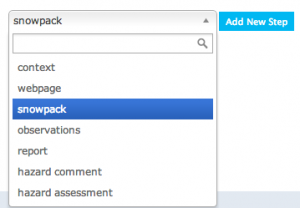| REQUIREMENTS |
| Permission |
Operation administrator and higher |
| Connectivity |
Online and partial offline |
This document describes how to create a workflow in the infoex system.
Background
A workflow links together user-specified tasks into a logical order so that users can repeatedly move through the same steps.
Creating a workflow consists of two main tasks:
- Defining the workflow name and choosing its general features
- Adding at least one workflow step
Step-by-step description
| 1.
|
login to the infoEx system with an account that has Operation Administrator privileges.
|
| 2.
|
if you are enabled in more than one operation you must select an operation on the first screen after logging in.
|
| 3.
|
TASK 1: Create a new workflow
| a.
|
Go to the ‘workflows’ selection in the main menu and select ‘manage work flow definitions’. This will take you to the ‘Manage Workflows’ page
|
| b.
|
You are now presented with two headings: ‘Workflows’ and ‘Add Step’. To create a new workflow select ‘add’ under ‘Workflow’. The ‘Add Workflow’ pop-up window appears.
|
| c.
|
In the ‘Add Workflow’ pop-up window enter the following information for the new workflow:
- Name: A meaningful name of the workflow such as: ‘AM Guide Meeting’
- Include Summary: Select this check box if you want a summary screen at the end of the workflow
- Progressive Workflow: Select this check box to ensure that the steps of the workflow are presented in order (i.e. no steps are skipped). If this does not matter, leave this option unchecked.
| NOTE |
Once the workflow steps have been completed you can review and edit steps in any order. |
- Locations: Associate the workflow with a location or combination of locations from your location catalogue.
| NOTE |
Click on the text box to get a dropdown with your entire location catalogue. To filter the dropdown start typing the name of the location |
| NOTE |
If no locations are visible an operation administrator must first create locations using the location catalogue selection under the menu (see help documentation for ‘How to add a location to your operation’) |
|
| d.
|
Click on the 'Ok' button at the bottom right of the ‘Add New Workflow’ window to save the workflow settings and close the pop-up window. The new workflow has now been created and is visible in the dropdown menu under ???
|
|
| 4.
|
TASK 2: Add a step to the new workflow.
| a.
|
Ensure that the new workflow you want to add a step to is the one listed under ‘Workflow’. If it is not, use the dropdown list to select the new workflow.
|
| b.
|
Select ‘add’ under steps. The ‘Add New Step’ popup window appears .
|
| c.
|
In the ‘Add New Step’ popup window enter the following information:
- Name: A meaningful name for the step
- Type:
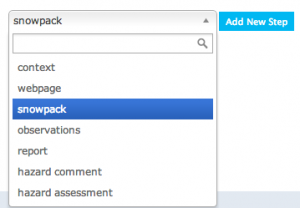 Fig. 1: Workflow Step Types - Context
- Webpage
- Snowpack
- Observation
- Report
- Hazard comment
- Hazard assessment
|
| d.
|
Each step type requires you to enter specific baseline information for that step. The different step types, their purpose, and the information they require are listed below.
|
|
Details of: Types of workflow steps and the information required to set them up
| Context:
|
A 'context' step provides information about the workflow itself and offers a place to record the following information:
- The name of the context step (frequently 'Context for [workflow name]'). This provides a name for this step as the user moves through the workflow.
- The type of workflow. Only two selections are possible: Nowcast (the context refers to conditions at the present moment); Forecast (the context refers to future conditions).
- The date of validity (This is the future date that the workflow is valid until). The default future date is selected by the person who creates the workflow and applies to all workflows of this type.
- The time of vailidity (This is the time of day on the future date that the workflow is valid until.) The default time is selected by the person who creates the workflow.
| NOTE |
All context steps will automatically provide a space to record when the workflow was run and the attendance. |
| NOTE |
The date and time of validity can be changed when the workflow is run. |
|
| Webpage:
|
A 'webpage' step allows the workflow user to view a stored webpage without leaving the application. The following information is required to set it up:
- The name of the website step. This provides a meaningful name for this step as the user moves through the workflow.
- The url of the website to visit
| NOTE |
Currently you cannot use Google websites. This includes Google Search and YouTube |
|
| Snowpack:
|
A 'snowpack' step allows the workflow user to add a snowpack description in narrative form. The following information is required to set it up:
- The name of the snowpack step.
| NOTE |
A snowpack description is not the same as a snowpack observation. Snowpack descriptions are narrative interpretations of snowpack structure. They not visible in the infoex report until you specify their inclusion. See ‘Customizing a report’. |
|
| Observation:
|
An 'observation' step allows you to fill out an
|
Related documents
- How to add a location to your operation.
- Customizing a report
Functionality tested by