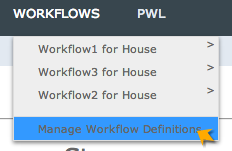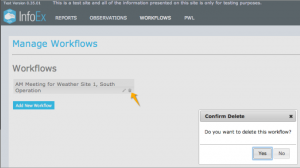Difference between revisions of "Deleting a workflow template"
Jump to navigation
Jump to search
m (→Background) |
|||
| Line 1: | Line 1: | ||
__NOTOC__ | __NOTOC__ | ||
| − | {{Requirements|UserLevel=Operation administrator and higher|Connectivity=Online | + | {{Requirements|UserLevel=Operation administrator and higher|Connectivity=Online only}} |
| − | This document describes how to delete a workflow in the | + | This document describes how to delete a workflow in the InfoEx system. |
==Background== | ==Background== | ||
A workflow links together user-specified tasks into a logical order so that users can repeatedly move through the same steps. Workflows are custom designed for each operation. Each operation must also manage their own workflows. This document provides information on how to delete a workflow that has been previously created. | A workflow links together user-specified tasks into a logical order so that users can repeatedly move through the same steps. Workflows are custom designed for each operation. Each operation must also manage their own workflows. This document provides information on how to delete a workflow that has been previously created. | ||
| − | |||
==Step-by-step description== | ==Step-by-step description== | ||
| Line 13: | Line 12: | ||
|- | |- | ||
|class="StepNum" | 1. | |class="StepNum" | 1. | ||
| − | | | + | |[[File:SelectManageWorkflowDefinition.png|300px|thumb|right|Fig. 1: Select Manage Workflow Definitions]] Under the WORKFLOWS menu select 'Manage Workflow Definitions' |
|- | |- | ||
|class="StepNum" | 2. | |class="StepNum" | 2. | ||
| − | | | + | |Find the workflow that you want to delete in the list of workflows in the left panel of the screen under the 'Workflows' section title. |
|- | |- | ||
|class="StepNum" | 3. | |class="StepNum" | 3. | ||
| − | + | |[[File:SelectDeleteWorkflow.png|300px|thumb|right|Fig.2 : Deleting a workflow]] Click on the [[File:ButtonTrash.png]] button on the right side of the label of the workflow you would like to delete. Click on {{ButtonGrey| Yes}} in the 'Confirm Delete' dialog box to delete the workflow template permanently. | |
| − | + | {{Note|Deleting a workflow template only deletes the template itself. Any observations and assessments that had been entered through this workflow template will be preserved in the InfoEx system.}} | |
| − | |||
| − | |||
| − | |||
| − | |||
| − | |[[File:SelectDeleteWorkflow.png|300px|thumb|right|Fig.2 : Deleting a workflow]] | ||
| − | |||
|} | |} | ||
| Line 34: | Line 27: | ||
==Functionality tested by== | ==Functionality tested by== | ||
| − | * | + | * Dec. 24, 2013: Pascal Haegeli |
| − | [[Category:Workflows]] | + | [[Category:Super User]][[Category:Operation Administrator]][[Category:Workflows]][[Category:Version 3.4.0]] |
Revision as of 16:19, 24 December 2013
| REQUIREMENTS | |
| Permission | Operation administrator and higher |
| Connectivity | Online only |
This document describes how to delete a workflow in the InfoEx system.
Background
A workflow links together user-specified tasks into a logical order so that users can repeatedly move through the same steps. Workflows are custom designed for each operation. Each operation must also manage their own workflows. This document provides information on how to delete a workflow that has been previously created.
Step-by-step description
Related documents
Functionality tested by
- Dec. 24, 2013: Pascal Haegeli