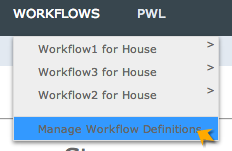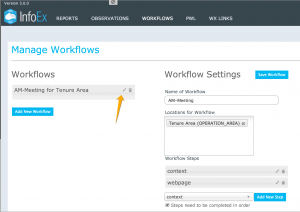Editing a workflow template
Jump to navigation
Jump to search
| REQUIREMENTS | |
| Permission | Operation administrator and higher |
| Connectivity | Online online |
This document describes how to edit an existing workflow template in the InfoEx system.
Background
A workflow template links together user-specified tasks into a logical order so that users can repeatedly move through the same steps. Workflow templates are custom designed by each operation and internally managed by users of the operation with Operation Administrator permissions. This document provides information on how to edit a workflow template that has been previously created.
Editing a workflow template consists of three main steps:
- Editing the general settings of a workflow template
- Editing the settings of a workflow step
- Saving the modified workflow template
Step-by-step description
Editing the general settings of a workflow template
Related documents
Functionality tested by
- Date: Nov. 15, 2013 / John Kelly / QA Server / Version 3.0.0