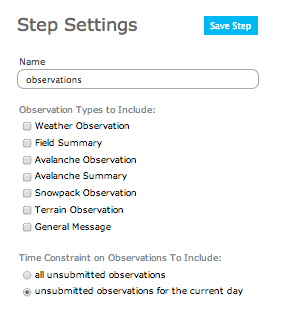Difference between revisions of "Observations module"
Jump to navigation
Jump to search
m |
|||
| Line 2: | Line 2: | ||
{{Requirements|UserLevel=Operation administrator and higher|Connectivity=Online and partial offline}} | {{Requirements|UserLevel=Operation administrator and higher|Connectivity=Online and partial offline}} | ||
| − | This document describes the | + | This document describes the functionality of the 'observations' workflow module and how to properly configure if for a workflow. |
| − | |||
| − | |||
| − | == | + | ==Functionality== |
| + | Including the observations module in a workflow template allows you to enter new observations, review observations that have been entered and shared by your team prior to starting the workflow during the course of the workflow. All of the entered or reviewed observations are submitted to the InfoEx at the end of the workflow. | ||
| − | + | ==Layout== | |
| − | |||
| − | |||
| − | |||
| − | |||
| − | |||
| − | |||
| − | |||
| − | |} | + | ==Settings== |
| + | [[File:ObservationPopup.png|300px|thumb|right|Fig. 1: Observations workflow module settings]] The observations workflow module has the following settings (Fig. 1): | ||
| + | |||
| + | * '''Name'''<br/>Name of the workflow step shown in the header of the workflow | ||
| + | |||
| + | * '''Observation Types to Include'''<br/>Checkboxes that allow you to choose which observation types you would like to include in your observation entry screen. In a morning meeting workflow, for example, you would likely only want weather observations to be included. In an evening meeting you would want to have all observation types included. | ||
| + | |||
| + | * '''Time constaint on Observations to Include'''<br/>When a workflow is started, all of the previously entered and shared observations that are associated with locations that fall under the hierarchy of the location that has been associated with the workflow will be downloaded to be reviewed during the workflow. This setting allows you to specify whether you want all ubsubmitted observations to be downloaded or only observation of the current day. | ||
| + | |||
| + | |||
| + | ==Related documents== | ||
| + | {{PagesWorkflowModules}} | ||
==Functionality tested by== | ==Functionality tested by== | ||
| − | * | + | * Dec. 24, 2013: Pascal Haegeli |
| − | [[Category:Workflows]] | + | [[Category:Super User]][[Category:Operation Administrator]][[Category:Observations]][[Category:Workflows]][[Category:Version 3.4.0]] |
Revision as of 10:15, 25 December 2013
| REQUIREMENTS | |
| Permission | Operation administrator and higher |
| Connectivity | Online and partial offline |
This document describes the functionality of the 'observations' workflow module and how to properly configure if for a workflow.
Functionality
Including the observations module in a workflow template allows you to enter new observations, review observations that have been entered and shared by your team prior to starting the workflow during the course of the workflow. All of the entered or reviewed observations are submitted to the InfoEx at the end of the workflow.
Layout
Settings
The observations workflow module has the following settings (Fig. 1):
- Name
Name of the workflow step shown in the header of the workflow
- Observation Types to Include
Checkboxes that allow you to choose which observation types you would like to include in your observation entry screen. In a morning meeting workflow, for example, you would likely only want weather observations to be included. In an evening meeting you would want to have all observation types included.
- Time constaint on Observations to Include
When a workflow is started, all of the previously entered and shared observations that are associated with locations that fall under the hierarchy of the location that has been associated with the workflow will be downloaded to be reviewed during the workflow. This setting allows you to specify whether you want all ubsubmitted observations to be downloaded or only observation of the current day.
Related documents
Functionality tested by
- Dec. 24, 2013: Pascal Haegeli