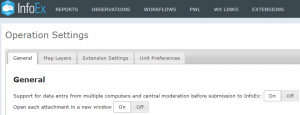Difference between revisions of "Specifying how attachments are opened"
(Created page with "__NOTOC__ {{Requirements|UserLevel=Observation Administrator or higher|Connectivity=Online only}} InfoEx offers flexibility by supporting observation entry from both single a...") |
|||
| Line 2: | Line 2: | ||
{{Requirements|UserLevel=Observation Administrator or higher|Connectivity=Online only}} | {{Requirements|UserLevel=Observation Administrator or higher|Connectivity=Online only}} | ||
| − | InfoEx offers flexibility by | + | InfoEx offers flexibility by allowing each operation a choice over how attachments are opened. This document describes how an Operation administrator can specify the preference for the operation. |
| − | + | Attachments open in a new tab. Your choice is whether attachments are opened in a single additional tab and each subsequent attachment overwrites the current attachment. Or each attachment can open in a new tab. Attachments are most commonly photos that might be selected from reports, including history reports whilst using the run list or avalanche control workflow steps. | |
<br/><br/> | <br/><br/> | ||
| Line 12: | Line 12: | ||
|- | |- | ||
|class="StepNum" | 1. | |class="StepNum" | 1. | ||
| − | |[[File:AdminMenuOperationAdministrator.png|300px|thumb|right|Fig. 1: Administration menu for operation administrator.]] Select 'Operation Settings' from the administration menu (cog wheel) (Fig. 1). | + | |[[File:AdminMenuOperationAdministrator.png|300px|thumb|right|Fig. 1: Administration menu for operation administrator.]] Select 'Operation Settings' from the administration menu (cog wheel) (Fig. 1) and then the General tab in the Operation Settings page. |
|- | |- | ||
|class="StepNum" | 2. | |class="StepNum" | 2. | ||
Revision as of 09:22, 23 March 2019
| REQUIREMENTS | |
| Permission | Observation Administrator or higher |
| Connectivity | Online only |
InfoEx offers flexibility by allowing each operation a choice over how attachments are opened. This document describes how an Operation administrator can specify the preference for the operation.
Attachments open in a new tab. Your choice is whether attachments are opened in a single additional tab and each subsequent attachment overwrites the current attachment. Or each attachment can open in a new tab. Attachments are most commonly photos that might be selected from reports, including history reports whilst using the run list or avalanche control workflow steps.
Step-by-step description
| 1. | Select 'Operation Settings' from the administration menu (cog wheel) (Fig. 1) and then the General tab in the Operation Settings page. |
| 2. | The Operation settings page for the operation (Fig. 2). |
| 3. | Click on On to support data entry from multiple computers or click on Off if you only enter and submit observations from a single computer. The button will turn white when selected.
The change immediately goes into effect on the local computer. You can check by clicking on the 'OBSERVATION' menu. If you selected to support data entry from multiple computers (on position), the menu contains two items called 'Enter & Share' and 'Review & Submit'. In the off position, the menu only contains a single item called 'Enter & Submit'. |
Related documents
[1] Click to watch a help video
[2] Click to watch a help video
Functionality tested by
- Dec. 22: Pascal Haegeli