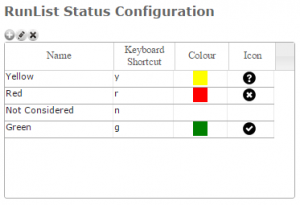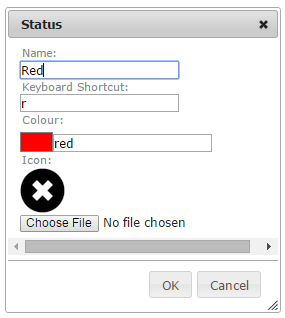Difference between revisions of "Specifying the status ratings for the run list module"
| Line 1: | Line 1: | ||
| − | [[File:RunListStatusConfiguration.png|300px|thumb|right|Fig. 1: Run list status configuration]] | + | __NOTOC__ |
| + | {{Requirements|UserLevel=Operation Administrator and higher|Connectivity=Online only}} | ||
| + | |||
| + | This document explains how to configure the rating scale for the [[Run list extension overview|run list extension]]. These configurations apply to all run lists included in the workflows of your operation and all location types. | ||
| + | |||
| + | ==Background== | ||
| + | The run list status configuration (Fig. 1) allows you to specify the ratings you would like to use for your run lists. This configuration is part of your operation settings and apply to all of the run list steps included in any of your workflows. | ||
| + | |||
| + | When you first subscribe to the [[Run list extension overview|run list extension]], you have a '''default list of ratings''' (Fig. 1): | ||
| + | * Green | ||
| + | * Yellow | ||
| + | * Red | ||
| + | * Not considered | ||
| + | |||
| + | Each of these ratings are associated with a ''keyboard shortcut'' for most efficiently rating locations during a workflow, a ''color'' and an ''icon'' for displaying the ratings within the workflow step, the workflow summary, the PDF print out and any location status reports. | ||
| + | |||
| + | With the exception of the 'Not considered' rating, it is possible to modify the default ratings and add additional ratings to create a scale that fits the needs of your operation. | ||
| + | |||
| + | ==Step-by-step description== | ||
| + | |||
| + | {|class="TblSteps" | ||
| + | |- | ||
| + | |class="StepNum" | 1. | ||
| + | |Select 'Operation Settings' from the administration menu (cog wheel) in the top left corner of the screen. | ||
| + | |- | ||
| + | |class="StepNum" | 2. | ||
| + | |[[File:RunListStatusConfiguration.png|300px|thumb|right|Fig. 1: Run list status configuration]] Scroll down to the Run List Status Configuration section (Fig. 1). | ||
| + | |- | ||
| + | |class="StepNum" | 3. | ||
| + | |[[File:RunListEditRating.png|300px|thumb|right|Fig. 2: Defining a location rating]] '''To edit a rating''': | ||
| + | * Select the rating you would like to change by clicking on its row in the table. | ||
| + | * Click on the [[File:ButtonEdit.png]] button above the top left corner of the user table. This will open a small popup window (Fig. 2). | ||
| + | * Edit the information provided in the pop-up window | ||
| + | * Click on {{ButtonGrey|OK}} to commit your changes | ||
| + | |} | ||
| + | |||
| + | ==Related documents== | ||
| + | * Link to relate document 1 | ||
| + | * Link to relate document 2 | ||
| + | |||
| + | ==Functionality tested by== | ||
| + | * Nov. 8, 2014: Pascal Haegeli) | ||
| + | |||
| + | [[Category:Super User]][[Category:Operation Administrator]] | ||
| + | [[Category:Workflows]][[Category:Extensions]] | ||
| + | [[Category:Version 3.30.0]][[Category:New 2014-15]] | ||
Revision as of 11:11, 7 November 2014
| REQUIREMENTS | |
| Permission | Operation Administrator and higher |
| Connectivity | Online only |
This document explains how to configure the rating scale for the run list extension. These configurations apply to all run lists included in the workflows of your operation and all location types.
Background
The run list status configuration (Fig. 1) allows you to specify the ratings you would like to use for your run lists. This configuration is part of your operation settings and apply to all of the run list steps included in any of your workflows.
When you first subscribe to the run list extension, you have a default list of ratings (Fig. 1):
- Green
- Yellow
- Red
- Not considered
Each of these ratings are associated with a keyboard shortcut for most efficiently rating locations during a workflow, a color and an icon for displaying the ratings within the workflow step, the workflow summary, the PDF print out and any location status reports.
With the exception of the 'Not considered' rating, it is possible to modify the default ratings and add additional ratings to create a scale that fits the needs of your operation.
Step-by-step description
| 1. | Select 'Operation Settings' from the administration menu (cog wheel) in the top left corner of the screen. |
| 2. | Scroll down to the Run List Status Configuration section (Fig. 1). |
| 3. | To edit a rating: |
Related documents
- Link to relate document 1
- Link to relate document 2
Functionality tested by
- Nov. 8, 2014: Pascal Haegeli)