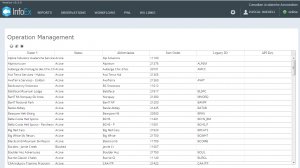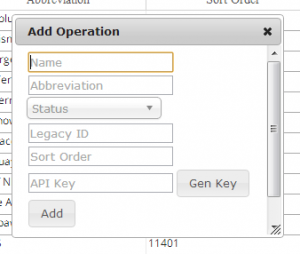Difference between revisions of "Help:Creating a new operation"
Jump to navigation
Jump to search
| Line 37: | Line 37: | ||
|- | |- | ||
|class="StepNum" | 4. | |class="StepNum" | 4. | ||
| − | |Click on the {{ButtonGrey|Add}} button to add the operation to the system and close the pop-up window. The new operation has now been created in the system and it shows up in the list of operations. | + | |Click on the {{ButtonGrey|Add}} button to add the operation to the system and close the pop-up window. The new operation has now been created in the system and it shows up in the list of operations. For the international service go to the Data Sharings setting page for both the CAA and new operation and set up two way data sharing between the CAA and the new operation. Go to Operations Settings and configure the first tab settings as appropriate and set up Unit Preferences to all the first options in that tab. |
|- | |- | ||
|class="StepNum" | 5. | |class="StepNum" | 5. | ||
Latest revision as of 17:32, 12 February 2020
| REQUIREMENTS | |
| Permission | Super user |
| Connectivity | Online only |
This document describes how to create a new operation in the InfoEx system.
Background
Creating a new operation consists of three main tasks:
- Creating an operation record for the new operation
- Adding at least one user with operation administration privileges to the new operation
- Adding an operation location for the new operation (optional)
Step-by-step description
Creating an operation record for the new operation
| 1. | Log into the InfoEx system with your super user account. |
| 2. | Go to the admin menu (cog wheel) in the top right concern of the application next to your user name and select 'Manage Operations'. This will get you to the Operation Management page that lists all the operations that are in the InfoEx system (Fig. 1). Click on the header of any column to sort the table by the particular column. |
| 3. | Click on the Add the required information into the pop-up window
|
| 4. | Click on the Add button to add the operation to the system and close the pop-up window. The new operation has now been created in the system and it shows up in the list of operations. For the international service go to the Data Sharings setting page for both the CAA and new operation and set up two way data sharing between the CAA and the new operation. Go to Operations Settings and configure the first tab settings as appropriate and set up Unit Preferences to all the first options in that tab. |
| 5. | Completely log out of the InfoEx system. The operation dropdown lists will include the new operation the next time you log in. |
Adding at least one user with operation administration privileges to the new operation
| 1. | Log into the InfoEx system with your super user account. |
| 2. | Select the operation that you have just created from the dropdown list of available operations. You are now working in the InfoEx under the new operation. |
| 3. | Follow the instructions at Adding users to your operation for adding a user. |
Adding an operation location for the new operation (optional)
| 1. | Log into the InfoEx system with your super user account. |
| 2. | Select the operation that you have just created from the dropdown list of available operations. You are now working in the InfoEx under the new operation. |
| 3. | Follow the instructions at Adding locations to the location catalog for adding an operation area. |
Related documents
- Specifying the default sort order of operations for the tabular InfoEx report
- Providing operators with necessary credentials for submitting to the InfoEx via the CAAML 3.0.3 API
Functionality tested by
- Jan 3, 2014: Pascal Haegeli