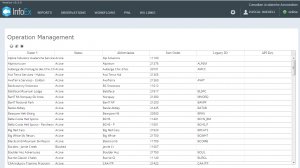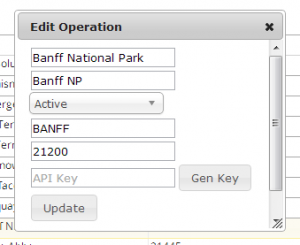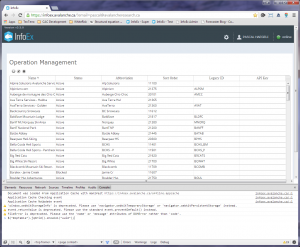| REQUIREMENTS |
| Permission |
Super users |
| Connectivity |
Online only |
This document describes how a CAA InfoEx administrator can retrieve the necessary information that will allow subscribers with their own database system to directly submit their observations via the CAAML 3.0.3 API of the InfoEx system.
Background
An operator needs two pieces of information for submitting observations to the InfoEx from a database system via the API:
- API Key
A secret token that uniquely identifies the submitting system and provides it with administration privileges for the operation.
- Operation UUID
The universally unique identifier of the operation used in the InfoEx system
This document describes how to generate or retrieve this information.
| NOTE |
It is essential for an operation submitting their observation via the CAAML 3.0.3 API that their location catalog in the InfoEx system contains ALL of the locations that observations are submitted for and that their records have the correct External ID. See Submitting observations to the InfoEx via the CAAML 3.0.3 API for more information. |
Step-by-step description
Creating and setting the API Key for an operation
| 1.
|
Log into the InfoEx system with your super user account.
|
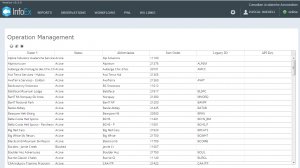 Fig. 1: Operation management page 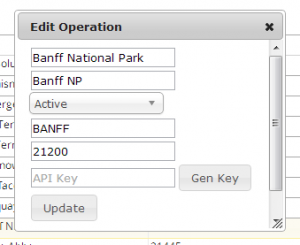 Fig. 2: Operation pop-up window |
| 2.
|
Go to the admin menu (cog wheel) in the top right concern of the application next to your user name and select 'Manage Operations'. This will get you to the Operation Management page that lists all the operations that are in the InfoEx system (Fig. 1). Click on the header of any column to sort the table by the particular column.
|
| 3.
|
If you had previously created an API key for this operation, you can see it in the 'API Key' column of the table.
|
| 4.
|
If you had not previously created an API key for this operation, click on the operation in the operation management table. The row will turn a pale yellow to indicate that you have selected the operation.
|
| 5.
|
Click on the  button above the top left corner of the operation list. This will open a smaller pop-up window with the title 'Edit Operation' (Fig. 2). Enter the five-digit sorting key into the pop-up window. button above the top left corner of the operation list. This will open a smaller pop-up window with the title 'Edit Operation' (Fig. 2). Enter the five-digit sorting key into the pop-up window.
|
| 6.
|
Click on the Gen Key button to generate a unique API key.
| NOTE |
API keys do not have to be unique per operation. If a system submits observation for multiple systems, it is possible to provide them the same API key for all operations. |
|
| 7.
|
Click on the Update to submit the changes to the database.
|
Retrieving the UUID of an operation
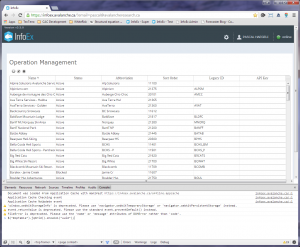
Fig. 3: Operation management page with JS console
| 1.
|
Log into the InfoEx system with your super user account.
|
| 2.
|
Go to the admin menu (cog wheel) in the top right concern of the application next to your user name and select 'Manage Operations'. This will get you to the Operation Management page that lists all the operations that are in the InfoEx system (Fig. 1). Click on the header of any column to sort the table by the particular column.
|
| 3.
|
Open the JavaScript Console of your Google Chrome browser by clicking on the button in the top right corner of the browser application and selecting 'Tools' and 'JavaScript console'. This will open the console window at the bottom of the browser (Fig. 3). You can also press Ctrl+Shift+J on your keyboard to open the console.
|
| 4.
|
Type $("#opTable").jqGrid().showCol("uuid"); into the console (Fig. 3). This will add the UUID column to the operation table.
|
| 5.
|
Retrieve the Operation UUID directly from the operation table.
|
Related documents
Functionality tested by
- Jan. 3, 2014: Pascal Haegeli