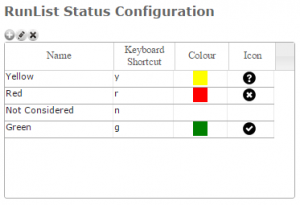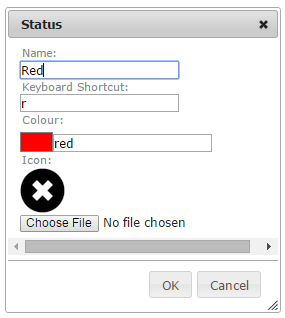Difference between revisions of "Avalanche Control Configuration"
(Created page with "__NOTOC__ {{Requirements|UserLevel=Operation Administrator and higher|Connectivity=Online only}} This document explains how to configure the rating scale for the Run list e...") |
|||
| Line 2: | Line 2: | ||
{{Requirements|UserLevel=Operation Administrator and higher|Connectivity=Online only}} | {{Requirements|UserLevel=Operation Administrator and higher|Connectivity=Online only}} | ||
| − | This | + | This page explains how to configure data entry for the avalanche control extension. See [[Avalanche_control_module|Avalanche_control_module]] for configuration information for the avalanche control extension run list module used for planning prior to field operations. |
==Background== | ==Background== | ||
Revision as of 14:24, 11 April 2017
| REQUIREMENTS | |
| Permission | Operation Administrator and higher |
| Connectivity | Online only |
This page explains how to configure data entry for the avalanche control extension. See Avalanche_control_module for configuration information for the avalanche control extension run list module used for planning prior to field operations.
Background
The run list status configuration (Fig. 1) allows you to specify the ratings you would like to use for your run lists. This configuration is part of your operation settings and apply to all of the run list steps included in any of your workflows.
When you first subscribe to the run list extension, you have a default list of ratings (Fig. 1):
- Green
- Yellow
- Red
- Not considered
Each of these ratings are associated with a keyboard shortcut for most efficiently rating locations during a workflow, a color and an icon for displaying the ratings within the workflow step, the workflow summary, the PDF print out and any location status reports.
With the exception of the 'Not considered' rating, it is possible to modify the default ratings and add additional ratings to create a configuration that fits the needs of your operation.
Step-by-step description
Related documents
Other operational settings
- Specifying the operational setting for entering and submitting observations
- Specifying the status ratings for the run list module (additional subscription required)
- Configuring the avalanche control extension (additional subscription required)
Run list extension
Functionality tested by
- Nov. 8, 2014: Pascal Haegeli