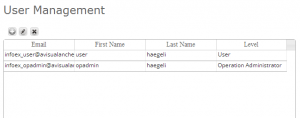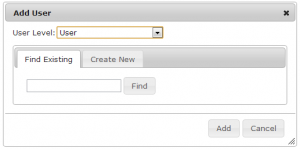Difference between revisions of "Adding users to your operation"
Jump to navigation
Jump to search
(→Step-by-step description) |
(→Step-by-step description) |
||
| Line 29: | Line 29: | ||
|- | |- | ||
|class="StepNum" | 3. | |class="StepNum" | 3. | ||
| − | |[[File:AddUserPopupFindBlank.png|300px|thumb|right|Fig. 3: Popup window for adding a user to an operation]] To add a new user to your operation, click on [[File:ButtonAdd.png]] at the top left corner of the user table. This will open a popup window | + | |[[File:AddUserPopupFindBlank.png|300px|thumb|right|Fig. 3: Popup window for adding a user to an operation]] To add a new user to your operation, click on [[File:ButtonAdd.png]] at the top left corner of the user table. This will open a new popup window(Fig. 3). This window allows you to add users that already exists in the CAA InfoEx user database or create new users and add them to your operation with the appropriate user levels. |
|} | |} | ||
Revision as of 17:38, 22 October 2013
| REQUIREMENTS | |
| Permission | Operation Administrator or higher |
| Connectivity | Online only |
This page describes how to add a user to your operation.
Background
The InfoEx system has four types of users with increasing permission levels:
- User: Can enter observations and view InfoEx reports
- Observation moderator: Can submit observations to the InfoEx and execute workflows
- Operation administrator: Can modify location catalog, define InfoEx report templates and workflows, add and remove users from operation
- Super user (CAA only): Can administer the InfoEx and create new operations
Operation Administrators or Super Users are the only user types that can add, edit or delete users from a subscriber operation. See Description of user levels for a detailed description of the functionality accessible to the different user levels.
Step-by-step description
Related documents
Functionality tested by
- Oct. 23: Pascal Haegeli / QA Server / Test Version 0.31.00[[Category:Version 0.31.00