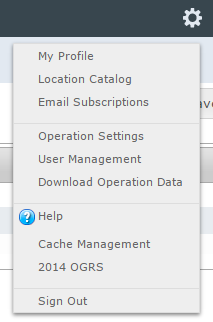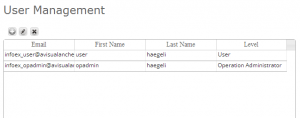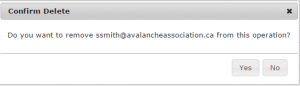| REQUIREMENTS |
| Permission |
Operation Administrator or higher |
| Connectivity |
Online only |
This document describes how to delete a user from your operation.
| NOTE |
Removing a person from your operation will only break the link between the user account and your operation. It will not delete the user account of the person and they will be able to use the same credentials to log into InfoEx via other operations they might be associated with. |
Step-by-step description
| 1.
|
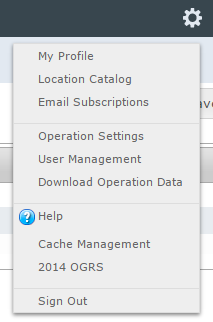 Fig. 1: Administration menu for operation administrator |
| 2.
|
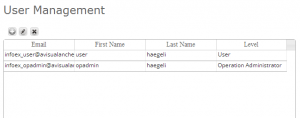 Fig. 2: User management screen of InfoEx application - email address/username
- first name
- last name
- permission level
|
| 3.
|
Select the person you would like to remove from your operation by clicking on their row in the user table. The color of the row will change to blue.
|
| 4.
|
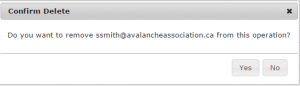 Fig. 2: Confirmation message for removal of user.  at the top left corner of the user table. This will produce a popup window that asks you to confirm the removal of the person from your operation (Fig. 3). Click Yes to continue. at the top left corner of the user table. This will produce a popup window that asks you to confirm the removal of the person from your operation (Fig. 3). Click Yes to continue.
| NOTE |
Removing a person from your operation will only break the link between the user account and your operation. It will not delete the user account of the person and they will be able to use the same credentials to log into InfoEx via other operations they might be associated with. |
|
Related documents
Functionality tested by