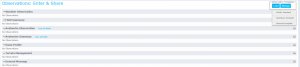Difference between revisions of "Observation templates"
(→Step-by-step description) |
(→Step-by-step description) |
||
| Line 29: | Line 29: | ||
|[[File:Manage Observation Templates.png|300px|thumb|right|Fig. 2: Managing observation templates]] Observation Templates can be deleted, overwritten and saved as new personal or operation templates (Operation Administrators only) using the {{ButtonBlue|Manage}}(Fig. 2). | |[[File:Manage Observation Templates.png|300px|thumb|right|Fig. 2: Managing observation templates]] Observation Templates can be deleted, overwritten and saved as new personal or operation templates (Operation Administrators only) using the {{ButtonBlue|Manage}}(Fig. 2). | ||
|- | |- | ||
| − | |||
| − | |||
| − | |||
| − | |||
| − | |||
| − | |||
| − | |||
| − | |||
| − | |||
| − | |||
| − | |||
| − | |||
| − | |||
| − | |||
| − | |||
| − | |||
| − | |||
| − | |||
| − | |||
| − | |||
==Related documents== | ==Related documents== | ||
Revision as of 10:36, 3 September 2017
| REQUIREMENTS | |
| Permission | All user levels |
| Connectivity | Online only |
This page describes how to use Observation Templates to customize observation entry forms for the specific needs of your operation.
Background
Many operations will routinely carry out observations that are a subset of observations permitted under OGRS. InfoEx permits you to drag and drop all observation fields into a custom data entry area so that they are grouped together in a form. The positioning of fields can also be adjusted to match the order of your operation's field books, or to match the flow of information in your operation.
An observation template includes the customized observation entry forms for ALL the observations types.
These customizations are automatically saved on the specific computer being used. Observation Templates allow operations and users to define and save templates that can be used on multiple computers.
Observation Templates work similarly to report templates. There are three levels of templates:
- System templates (e.g. "InfoEx Standard") are available to all users in all operations.
- Operation templates are available to all users associated with that operation. You need to be an Operation Administrator to be able to save an operation observation template.
- Personal templates allow individual users to use the same template on multiple computers for all operations the user is associated with.
Step-by-step description
Observation templates can be loaded and saved from anywhere observations are entered:
- Any of the options under the OBSERVATION menu ('Enter & Submit', 'Enter & Share', 'Review & Submit')
- Observation entry screen in workflows
Related documents
[1] Click to watch a help video
[2] Click to watch a help video
Functionality tested by
- Dec 22: Pascal Haegeli
| 1. | Click on Load in the Observation Templates section in the top right corner of the observation entry summary screen (Fig. 1). Once you click on Load, the observation templates available to you are displayed (system templates above operations templates above personal templates) and select the template you want to load. Confirm you wish to load this template and overwrite the existing observation entry custom forms. |
| 2. | Observation Templates can be deleted, overwritten and saved as new personal or operation templates (Operation Administrators only) using the Manage(Fig. 2). |