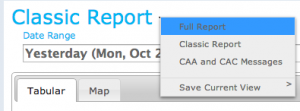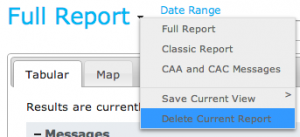Difference between revisions of "Deleting an existing InfoEx report template"
Jump to navigation
Jump to search
m (→Step-by-Step Description) |
m (→Step-by-Step Description) |
||
| Line 15: | Line 15: | ||
|class="StepNum" | 1. | |class="StepNum" | 1. | ||
|[[File:SelectingReport.png|300px|thumb|right|Fig.1: Selecting an existing report]]To delete a report, first activate the report you want to delete by selecting it from the list of reports. | |[[File:SelectingReport.png|300px|thumb|right|Fig.1: Selecting an existing report]]To delete a report, first activate the report you want to delete by selecting it from the list of reports. | ||
| − | {{Note|You cannot delete the ''''Classic Report'''' or the ''''CAA and CAC messages'''' | + | {{Note|You cannot delete the ''''Classic Report'''' or the ''''CAA and CAC messages''''}} |
|- | |- | ||
|class="StepNum" | 2. | |class="StepNum" | 2. | ||
Revision as of 14:16, 29 October 2013
| REQUIREMENTS | |
| Permission | All user levels |
| Connectivity | Online only |
This page describes how an existing customized report template can be modified.
Background
Reports can be deleted at any time by the user.
The following information assumes you are logged in to the InfoEx application, you have selected an operation (if you have more than one valid operation) and you have selected 'Reports' on the main application menu.
Step-by-Step Description
| 1. | To delete a report, first activate the report you want to delete by selecting it from the list of reports.
| ||
| 2. | To delete the report select the down arrow beside the active report name and select 'Delete Current Report' (fig. 2). |