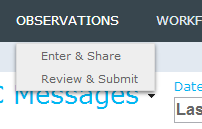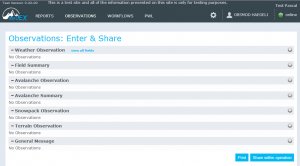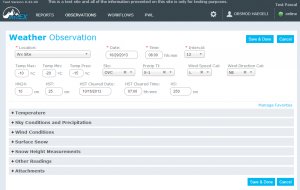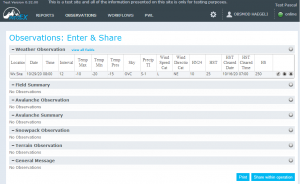Difference between revisions of "Entering and submitting observations (multiple computers)"
Jump to navigation
Jump to search
(Created page with "__NOTOC__ {{Requirements|UserLevel=All user levels with restrictions|Connectivity=Online and Offline}} This document describes the process for entering and submitting observa...") |
(→Background) |
||
| Line 21: | Line 21: | ||
The following section describes the steps included in all four phases in detail. | The following section describes the steps included in all four phases in detail. | ||
| + | ==Step-by-step description== | ||
===Entering observations (all user levels)=== | ===Entering observations (all user levels)=== | ||
{|class="TblSteps" | {|class="TblSteps" | ||
| Line 54: | Line 55: | ||
|} | |} | ||
| − | {{Note|At this point, all the observation that you have entered are stored in the cache of your Google Chrome browser on your local machine. These observations will persist even if you completely close the browser or even turn off your computer completely.| | + | {{Note|At this point, all the observation that you have entered are stored in the cache of your Google Chrome browser on your local machine. These observations will persist even if you completely close the browser or even turn off your computer completely.|NoteNoImage}} |
{{Note|All of these step can be completely regardless whether you are online and offline. See the top right corner of the application for view your online status.}} | {{Note|All of these step can be completely regardless whether you are online and offline. See the top right corner of the application for view your online status.}} | ||
| + | |||
| + | ===Sharing your observations within your operation (all user levels)=== | ||
| + | {|class="TblSteps" | ||
| + | |- | ||
| + | |class="StepNum" | 1. | ||
| + | |Follow the steps described under [[#Entering observations (all user levels)|Entering observations (all user levels)]] to enter observations or edit observations that have been entered on the same computer by other staff members. | ||
| + | |- | ||
| + | |class="StepNum" | 2. | ||
| + | |[[File:ObsTableWxMultipleSubMod.png|300px|thumb|right|Fig. 5: Observation overview table for submission moderator in multiple computer mode with a single weather observations]] To submit all of your observations to the InfoEx, click on {{ButtonBlue|Share within operation}} in the bottom left corner of the observation overview table (Fig. 5). | ||
| + | |||
| + | {{Note|Once observations have been submitted to the InfoEx, they cannot be edited or deleted again.|NoteWithImage}} | ||
| + | |- | ||
| + | |class="StepNum" | 3. | ||
| + | |If you are not connected to the Internet (see top right corner for status) when you click on the {{ButtonBlue|Share within operation}} button, you will get a system message saying that your are currently offline, but that the observations automatically will be submitted as soon as you are online again. The observations will remain in the observation overview screen until they have been uploaded to the server. | ||
| + | |} | ||
Revision as of 11:26, 30 October 2013
| REQUIREMENTS | |
| Permission | All user levels with restrictions |
| Connectivity | Online and Offline |
This document describes the process for entering and submitting observations to the InfoEx with a multiple computer setup.
Background
The process of entering and submitting observation with a multiple computer setup has four distinct phases:
- Entering observations
- All users of an operation have the permissions to enter observations
- Observations can be entered without connectivity
- Sharing observations within your operation
- All users of an operation have the permissions to share observations
- Whereas it is possible to click on the share button while being offline, the actual sharing requires connectivity
- Reviewing observation that have been shared by your team
- Only users with users with submission moderators permissions or higher can retrieve and review observations shared by other users of your operation.
- You need to be online to retrieve the shared observations and while editing them.
- Submitting observations to the InfoEx
- Only users with submission moderators permissions or higher can finally submit the reviewed observations to the InfoEx
- You need to be online to submit the observations to the InfoEx.
The following section describes the steps included in all four phases in detail.
Step-by-step description
Entering observations (all user levels)
| 1. | Click on the 'OBSERVATION' menu and select 'Enter & Submit' (Fig. 1). All user accounts associated with your operation have the necessary permission level to access this menu item. | ||
| 2. | This will open an observation overview table that lists all of the supported observation types (Fig. 2). | ||
| 3. | Click on the | ||
| 4. | Enter all the information you have collected for your observation. Ensure that you complete all of the required fields, which are highlighted with a red * (Fig. 3).
Click on Save & Done to save the the observation to the local computer.
| ||
| 5. | This will get you back to the observation overview table with the entered observation showing in the appropriate table (Fig. 4). | ||
| 6. | Repeat steps 3 to 5 until you have entered all of your observations. | ||
| 7. | Edit your observations as required.
|
| NOTE | At this point, all the observation that you have entered are stored in the cache of your Google Chrome browser on your local machine. These observations will persist even if you completely close the browser or even turn off your computer completely. |
| NOTE | All of these step can be completely regardless whether you are online and offline. See the top right corner of the application for view your online status. |
Sharing your observations within your operation (all user levels)
| 1. | Follow the steps described under Entering observations (all user levels) to enter observations or edit observations that have been entered on the same computer by other staff members. | ||
| 2. | File:ObsTableWxMultipleSubMod.png Fig. 5: Observation overview table for submission moderator in multiple computer mode with a single weather observations
| ||
| 3. | If you are not connected to the Internet (see top right corner for status) when you click on the Share within operation button, you will get a system message saying that your are currently offline, but that the observations automatically will be submitted as soon as you are online again. The observations will remain in the observation overview screen until they have been uploaded to the server. |