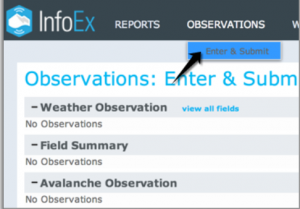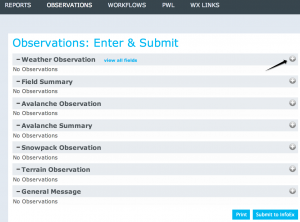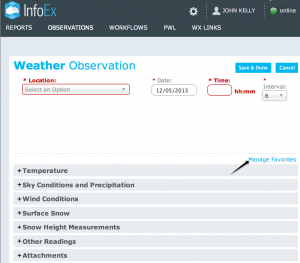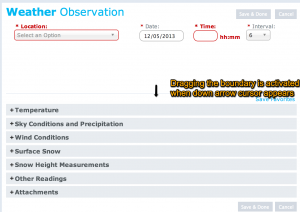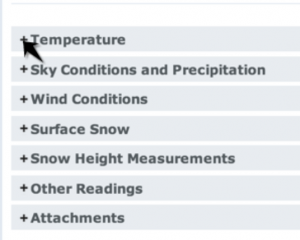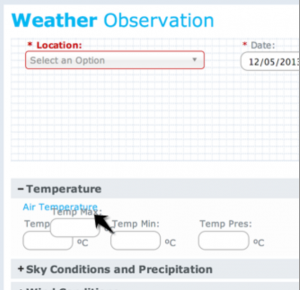Difference between revisions of "Customizing observation entry forms"
m (→Step-by-step description) |
m (→Step-by-step description) |
||
| Line 24: | Line 24: | ||
|- | |- | ||
|class="StepNum" | 4. | |class="StepNum" | 4. | ||
| − | |[[File:ExpandObservationSection.png|300px|thumb|right|Fig. 5: Expanding the Observation Section]] Expand the observation section by selecting the [[File:ButtonAdd.png]] | + | |[[File:ExpandObservationSection.png|300px|thumb|right|Fig. 5: Expanding the Observation Section]] Expand the observation section by selecting the [[File:ButtonAdd.png]] (Fig. 5). |
|- | |- | ||
|class="StepNum" | 5. | |class="StepNum" | 5. | ||
Revision as of 14:39, 5 December 2013
| REQUIREMENTS | |
| Permission | Required permission level |
| Connectivity | Online and Offline |
This page describes how to customize an observation entry form so that you can enter and submit only infoEx observations that are relevant to your operation.
Background
Many operations will routinely carry out observations that are a subset of observations permitted under OGRS. The infoEx system permits you to drag and drop all observation fields into a custom data entry area so that they are grouped together in one spot. The positioning of fields can also be adjusted to match the order of your operation's field books, or to match the flow of information in your operation.
The following information assumes you are logged in to the InfoEx application, you have selected an operation (if you have more than one valid operation), and you have selected 'Enter and Submit' under 'Observations' on the main application menu.
Step-by-step description
Related documents
- Link to relate document 1
- Link to relate document 2
Functionality tested by
- Date: Tester / Server / Application version (e.g., Oct. 23: Pascal Haegeli / QA Server / Test Version 0.28.00)