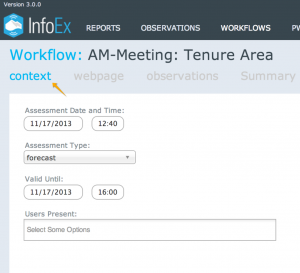Difference between revisions of "Executing a workflow instance"
Jump to navigation
Jump to search
m (→Related documents) |
m (→Step-by-step description) |
||
| Line 71: | Line 71: | ||
|class="StepNum" | 8. | |class="StepNum" | 8. | ||
|When the {{ButtonGreyWhite|Submit}} button activates by turning blue {{ButtonBlue|Submit}} you may submit all entered information to the infoEx Server | |When the {{ButtonGreyWhite|Submit}} button activates by turning blue {{ButtonBlue|Submit}} you may submit all entered information to the infoEx Server | ||
| − | {{Note|Once information is submitted to the infoEx server it will be deleted from all local computers. You may review previously submitted workflows. See: [[Viewing previously | + | {{Note|Once information is submitted to the infoEx server it will be deleted from all local computers. You may review previously submitted workflows. See: [[Viewing previously completed workflows]]}}. |
|} | |} | ||
Revision as of 16:08, 8 December 2013
| REQUIREMENTS | |
| Permission | All users |
| Connectivity | Online and offline |
This document describes how to use a workflow in the infoex system.
Background
A workflow links together user-specified tasks into a logical order so that users can repeatedly move through the same steps. The following types of steps are available in workflows:
| Context: | A 'context' step provides information about the workflow itself and offers a place to record the following information: |
| Webpage: | A 'webpage' step allows the workflow user to view a stored webpage without leaving the application. |
| Snowpack: | A 'snowpack' step allows the workflow user to add a snowpack description in narrative form. |
| Observation: | An 'observation' step allows you to fill out a customized infoex observation as part of the workflow. |
| Report: | A 'report' step allows you to view a customized infoex report as part of the workflow. |
| Hazard comment: | A 'hazard comment' step allows you to create and add a comment about avalanche hazard in narrative form as part of the workflow. |
| Hazard assessment: | A 'hazard assessment step allows you to create and add a hazard assessment as part of the workflow. |
Executing a workflow involves two main tasks:
- Selecting and initiating the desired workflow
- Saving and sharing the results of a workflow
| REQUIREMENTS | |
| Permission | User |
| Connectivity | Online and partial offline |
This document describes how to execute a workflow in the infoEx system.
Background
Step-by-step description
| 1. | login to the infoEx system with any valid user account. | ||
| 2. | if you are enabled in more than one operation you must select an operation on the first screen after logging in. | ||
| 3. | From the 'Workflows' menu select the workflow you want to follow. You may choose either 'start new' or 'view historical'. The rest of this page reviews starting a new instance of a workflow by selecting 'start new'. To view previously completed workflows consult: Viewing previously completed workflows | ||
| 4. | After selecting 'start new' the workflow will begin with the first step. The list of workflow steps is presented at the top of the workflow screen below the workflow title. | ||
| 5. | To move between steps use the controls at the top right of the workflow area (see Figure 2).
| ||
| 6. | At any time you can select Discard & Exit from the workflow controls (see Figure 2) this will delete all trace of the workflow execution and no information will be submitted to the infoEx server. | ||
| 7. | At any time you can select Save & Exit from the workflow controls (see Figure 2) this will save a local copy of the workflow execution to date as well as share the saved information between all enabled local computers within an operation. However, no information will be shared with the infoEx server. | ||
| 8. | When the Submit button activates by turning blue Submit you may submit all entered information to the infoEx Server
|
Related documents
Functionality tested by
- Date: Tester / Server / Application version (e.g., Oct. 23: Pascal Haegeli / QA Server / Test Version 0.28.00)