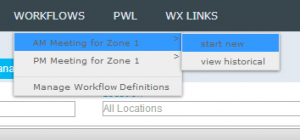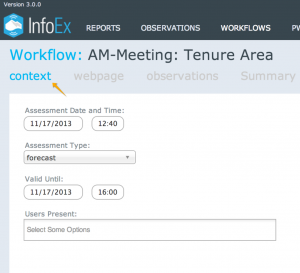Difference between revisions of "Executing a workflow instance"
Jump to navigation
Jump to search
(→Step 1: Starting the desired workflow) |
|||
| Line 10: | Line 10: | ||
Executing a workflow instance involves three main steps: | Executing a workflow instance involves three main steps: | ||
| − | # Starting the desired workflow | + | # [[#Step 1: Starting the desired workflow|Starting the desired workflow]] |
| − | # Completing the steps included in the workflow | + | # [[#Step 2: Starting the desired workflow|Completing the steps included in the workflow]] |
| − | # Saving and sharing the results of a workflow with the InfoEx community | + | # [[#Step 3: Saving the results of a workflow and sharing them with the InfoEx community|Saving the results of a workflow and sharing them with the InfoEx community]] |
==Step-by-step description== | ==Step-by-step description== | ||
| Line 48: | Line 48: | ||
{{Note|Once information is submitted to the infoEx server it will be deleted from all local computers. You may review previously submitted workflows. See: [[Viewing previously completed workflows]]}}. | {{Note|Once information is submitted to the infoEx server it will be deleted from all local computers. You may review previously submitted workflows. See: [[Viewing previously completed workflows]]}}. | ||
|} | |} | ||
| + | |||
| + | ===Step 3: Saving the results of a workflow and sharing them with the InfoEx community=== | ||
==Related documents== | ==Related documents== | ||
| + | * [[Workflow overview]] | ||
| + | * [[Executing a workflow instance]] | ||
* [[Viewing previously completed workflows]] | * [[Viewing previously completed workflows]] | ||
| − | + | ||
==Functionality tested by== | ==Functionality tested by== | ||
| − | * | + | *Dec. 31, 2013: Pascal Haegeli |
| − | + | [[Category:Super User]][[Category:Operation Administrator]][[Category:Submission Moderator]][[Category: Offline]][[Category:Workflows]][[Category:Version 3.4.0]] | |
| − | [[Category:Super User]][[Category:Operation Administrator]][[Category:Submission Moderator]] | ||
| − | [[Category: Offline]] | ||
| − | [[Category:Workflows]][[Category:Version 3. | ||
Revision as of 11:20, 31 December 2013
| REQUIREMENTS | |
| Permission | Submission Moderator and higher |
| Connectivity | Online and offline |
This document describes how to execute a workflow instance from an existing workflow template during regular operations.
Background
A workflow links together user-specified tasks into a logical order so that users can repeatedly move through the same steps. See the following documents for more background information on workflows:
Executing a workflow instance involves three main steps:
- Starting the desired workflow
- Completing the steps included in the workflow
- Saving the results of a workflow and sharing them with the InfoEx community
Step-by-step description
Step 1: Starting the desired workflow
| 1. | From the 'Workflows' menu select the workflow you want to execute and click on 'start new'. You need to be a Submission Moderator to have access to this menu item. The system will now load the necessary information for executing the chosen workflow.
| ||||
| 2. | After the necessary information has been loaded, the workflow will begin with the first step. The list of workflow steps is presented at the top of the workflow screen below the workflow title. |
Step 2: Starting the desired workflow
| 1. | To move between steps use the controls at the top right of the workflow area (see Figure 2).
| ||
| 6. | At any time you can select Discard & Exit from the workflow controls (see Figure 2) this will delete all trace of the workflow execution and no information will be submitted to the infoEx server. | ||
| 7. | At any time you can select Save & Exit from the workflow controls (see Figure 2) this will save a local copy of the workflow execution to date as well as share the saved information between all enabled local computers within an operation. However, no information will be shared with the infoEx server. | ||
| 8. | When the Submit button activates by turning blue Submit you may submit all entered information to the infoEx Server
|
Step 3: Saving the results of a workflow and sharing them with the InfoEx community
Related documents
Functionality tested by
- Dec. 31, 2013: Pascal Haegeli