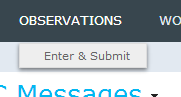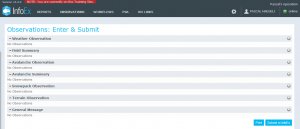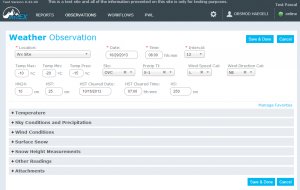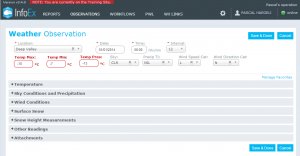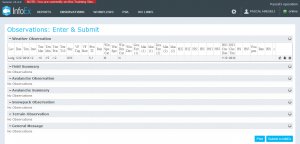Difference between revisions of "Entering and submitting observations (single computer)"
Jump to navigation
Jump to search
(→Submitting observations (Submission moderator or higher)) |
|||
| Line 70: | Line 70: | ||
Once the observations have been uploaded, they will be removed from your local cache and disappear from the observation overview tables. | Once the observations have been uploaded, they will be removed from your local cache and disappear from the observation overview tables. | ||
| − | {{Note|Once observations have been submitted to InfoEx, they | + | {{Note|Once observations have been submitted to InfoEx, they can only be deleted by special request to CAA staff explaining the reason for deletion.|NoteWithImage}} |
|- | |- | ||
|class="StepNum" | 3. | |class="StepNum" | 3. | ||
Latest revision as of 11:41, 19 March 2017
| REQUIREMENTS | |
| Permission | All user levels with restrictions |
| Connectivity | Online and Offline |
This document describes the process for entering and submitting observations with a single computer setup to the InfoEx.
Background
The process of entering and submitting observations with a single computer setup has two distinct phases:
- Entering observations
- All users of an operation have the permission to enter observations
- Observations can be entered without connectivity
- Submitting observations to InfoEx
- Only users with submission moderator permissions or higher can submit the observations that have been entered on a computer to InfoEx
- Whereas it is possible to click on the submit button while being offline, the actual submission to InfoEx requires connectivity. In this case submission will occur automatically the next time you are in InfoEx and connect to the internet.
The following section describes the steps included in both of these phases in detail.
Step-by-step description
Entering observations (all user levels)
| 1. | Click on the 'OBSERVATION' menu and select 'Enter & Submit' (Fig. 1). All user accounts associated with your operation have the necessary permission level to access this menu item. | ||
| 2. | This will open an observation overview table that lists all of the supported observation types (Fig. 2). If you are a user with only general user permissions, the Submit to InfoEx will be disabled on this screen. | ||
| 3. | Click on the | ||
| 4. | Enter all the information you have collected for your observation. Ensure that you complete all of the required fields, which are highlighted with a red * (Fig. 3).
Click on Save & Done to save the the observation to the local computer.
| ||
| 5. | If a field is not filled out correctly (e.g., mandatory field is missing, maximum temperature is lower than minimum temperature), you will get a validation error message and you will have to fix the issue before you can save the observation. The fields that cause the validation error are highlighted with a red boarder and a red label (Fig. 4). If you cannot see the validation error in your favourites section at the top of the form, open all of the collapsed sections in the lower part of the form and you will find the field that is causing the issue.
| ||
| 6. | This will get you back to the observation overview table with the entered observation showing in the appropriate table (Fig. 5). | ||
| 7. | Repeat steps 3 to 6 until you have entered all of your observations. | ||
| 8. | Edit your observations as required.
|
| NOTE | At this point, all the observations that you have entered are stored in the cache of your Google Chrome browser on your local machine. These observations will persist even if you completely close the browser or even turn off your computer completely. |
| NOTE | All of these steps can be completed regardless whether you are online or offline. See the top right corner of the application to view your online/offline status. |
Submitting observations (Submission moderator or higher)
| 1. | Follow the steps described under Entering observations (all user levels) to enter observations or edit observations that have been entered on the same computer by other staff members. | ||
| 2. | To submit all of your observations to InfoEx, click on Submit to InfoEx (Fig. 6).
You will receive a series of system messages confirming the upload of the observations. Once the observations have been uploaded, they will be removed from your local cache and disappear from the observation overview tables.
| ||
| 3. | If you are not connected to the Internet (see top right corner for status) when you click on the Submit to InfoEx button, you will get a system message saying that your are currently offline, but that the observations automatically will be submitted as soon as you are online and in InfoEx. The observations will remain in the observation overview screen until they have been uploaded to the server. |
Related documents
[1] Click to watch a help video
[2] Click to watch a help video
Functionality tested by
- Dec. 23: Pascal Haegeli