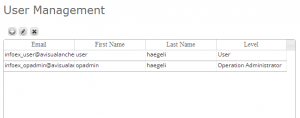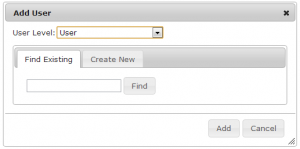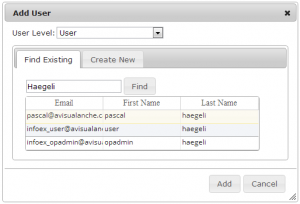Difference between revisions of "Adding users to your operation"
Jump to navigation
Jump to search
(→Step-by-step description) |
(→Step-by-step description) |
||
| Line 32: | Line 32: | ||
|- | |- | ||
|class="StepNum" | 4. | |class="StepNum" | 4. | ||
| − | |[[File:AddUserPopupFindList.png|300px|thumb|right|Fig. 4: Popup window for adding a user with list of existing users]] Enter the '''first name''' or '''last name''' of the individual you would like to add to your operation into the text field and click on {{ButtonGrey|Find}}. This will search the user database and return a list of existing users with the particular first or last name (Fig. 4). | + | |[[File:AddUserPopupFindList.png|300px|thumb|right|Fig. 4: Popup window for adding a user with list of existing users. First user is highlighted.]] Enter the '''first name''' or '''last name''' of the individual you would like to add to your operation into the text field and click on {{ButtonGrey|Find}}. This will search the user database and return a list of existing users with the particular first or last name (Fig. 4). |
| − | + | |- | |
| + | |class="StepNum" | 5. | ||
| + | |If you found the person you would like to add to your operation, select the person by clicking on it (the row will turn slightly yellow; see Fig. 4), select the appropriate permission level from the dropdown list at the top of the popup window and click {{ButtonGrey|Add}} at the bottom right of the popup window. This will close the popup window and the new user will be added to the user table of our operation. | ||
|} | |} | ||
Revision as of 18:52, 22 October 2013
| REQUIREMENTS | |
| Permission | Operation Administrator or higher |
| Connectivity | Online only |
This page describes how to add a user to your operation.
Background
The InfoEx system has four types of users with increasing permission levels:
- User: Can enter observations and view InfoEx reports
- Observation moderator: Can submit observations to the InfoEx and execute workflows
- Operation administrator: Can modify location catalog, define InfoEx report templates and workflows, add and remove users from operation
- Super user (CAA only): Can administer the InfoEx and create new operations
Operation Administrators or Super Users are the only user types that can add, edit or delete users from a subscriber operation. See Description of user levels for a detailed description of the functionality accessible to the different user levels.
Step-by-step description
Related documents
Functionality tested by
- Oct. 23: Pascal Haegeli / QA Server / Test Version 0.31.00[[Category:Version 0.31.00