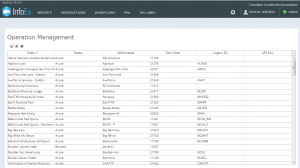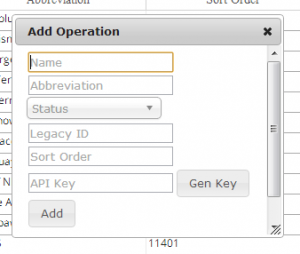| REQUIREMENTS |
| Permission |
Super user |
| Connectivity |
Online only |
This document describes how to create a new operation in the InfoEx system.
Background
Creating a new operation consists of three main tasks:
Step-by-step description
Creating an operation record for the new operation
| 1.
|
Log into the InfoEx system with your super user account.
|
| 2.
|
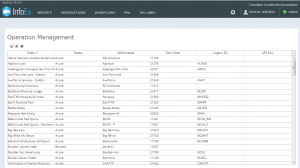 Fig. 1: Operation management page |
| 3.
|
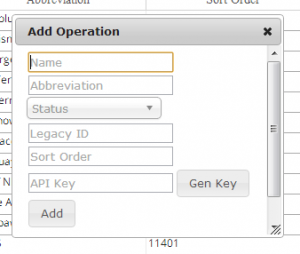 Fig. 2: Operation pop-up window  button above the top left corner of the operation list. This will open a smaller pop-up window with the title 'Add Operation' (Fig. 2). button above the top left corner of the operation list. This will open a smaller pop-up window with the title 'Add Operation' (Fig. 2).
Add the required information into the pop-up window
- Name (required):
Full name of the operation
- Abbreviation (required):
Abbreviation of the operation used in the InfoEx reports
- Status (required):
Status of the operation within the system
- Active: Users associated with this operation have access to the functionality of the InfoEx application via this operation.
- Blocked: Users associated with this operation do not have access to the functionality of the InfoEx application via this operation
- Legacy ID (optional)
The ID used in the legacy CAAML 3.0.3 InfoEx system. This is the value of the OP_ID attribute of the <OPERATION> element used in CAAML 3.0.3 files (e.g.,<OPERATION OP_NAME="CMH Adamants" OP_ID="CMH_AD">).
This legacy ID is required for any operations that:
- Submit observation to the system via the CAAML 3.0.3 API
- Would like to import historic observations that are stored in CAAML 3.0.3 files into the system
- Sort order (required)
A five digit code to specify the sort order of the operations in the tabular InfoEx report. See Specifying the default sort order of operations for the tabular InfoEx report for more information in how to determine the sort order code.
- API key (optional):
An API key is required for all operations who are submitting to the InfoEx from a third-party system via the API. It is a unique key that provides their system with operation administration privileges for their operation. Click on Gen Key (Generate Key) button to create a unique API key for this operation. See Providing operators with necessary credentials for submitting to the InfoEx via the CAAML 3.0.3 API for more information.
|
| 4.
|
Click on the Add button to add the operation to the system and close the pop-up window. The new operation has now been created in the system and it shows up in the list of operations. For the international service go to the Data Sharings setting page for both the CAA and new operation and set up two way data sharing between the CAA and the new operation. Go to Operations Settings and configure the first tab settings as appropriate and set up Unit Preferences to all the first options in that tab.
|
| 5.
|
Completely log out of the InfoEx system. The operation dropdown lists will include the new operation the next time you log in.
|
Adding at least one user with operation administration privileges to the new operation
| 1.
|
Log into the InfoEx system with your super user account.
|
| 2.
|
Select the operation that you have just created from the dropdown list of available operations. You are now working in the InfoEx under the new operation.
|
| 3.
|
Follow the instructions at Adding users to your operation for adding a user.
|
Adding an operation location for the new operation (optional)
| 1.
|
Log into the InfoEx system with your super user account.
|
| 2.
|
Select the operation that you have just created from the dropdown list of available operations. You are now working in the InfoEx under the new operation.
|
| 3.
|
Follow the instructions at Adding locations to the location catalog for adding an operation area.
|
Related documents
Functionality tested by
- Jan 3, 2014: Pascal Haegeli