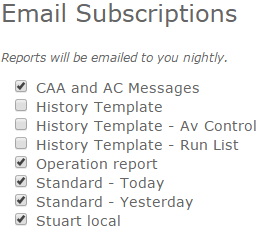| REQUIREMENTS |
| Permission |
All user levels |
| Connectivity |
Online only |
This document described how to sign up for the daily delivery of InfoEx email reports.
Background
You can sign up to receive any of the default InfoEx reports or reports created by your operation by email. Emails are sent out daily at 10 pm PST and the report is sent to your email address/username as a PDF file.
Step-by-step description
| 1.
|
 Fig. 1: Administration menu for operation administrator |
| 2.
|
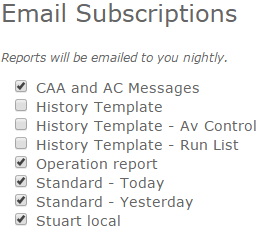 Fig. 2: Example of InfoEx report signup list on the My Profile page |
| 3.
|
Simply check the reports that you would like to have emailed to you daily at 10 pm PST. Your settings are committed to the system as soon as you check/uncheck a check box. There is no need to press any OK.
| NOTE |
You need to be online for setting your preferences. |
| NOTE |
Since the date of some InfoEx reports is defined relative to the current date (e.g., today, yesterday, last week), be aware that the report that you will receive is relative to the date when the report is sent out. For example, you might have an Infoex report in your morning workflow that shows yesterday's observations. The equivalent email report will show you the observations of two days previously because it was sent out the night before. If you want the same content emailed to you, you need to create a second report template that has the same content, but shows the data of the current day. This way content of your nightly email and the morning live version are the same. |
|
Related documents
Functionality tested by