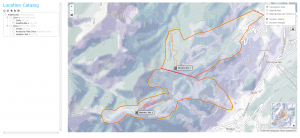| REQUIREMENTS |
| Permission |
Operation Administrator or higher |
| Connectivity |
Online only |
This document describes how to add locations to the location catalog of your operation.
Step-by-step description
| 1.
|
 Fig. 1: Administration menu for operation administrator Select the Location Catalog from the administration menu (cog wheel) in the top left corner of the screen. To have access to this menu item, you need to be either an operation administrator or a super user.
|
| 2.
|
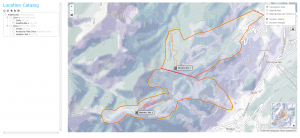 Fig. 2: Location catalog screen This will get you to the location catalog screen of the application. Please note that depending on your connectivity and the size of your location catalog, it might take a while to start Google Earth and load your entire location catalog. The location catalog screen shows your location hierarchy tree on the right and a Google Earth map on the right.
| ISSUE |
The system currently does not provide the user with any progress information about the loading of the location catalog.
JIRA: -834 (Aug. 26, 2013) |
|
| 3.
|
Expand the location hierarchy tree on the right as required by clicking on the little plus (+) signs left of locations that contain other locations.
| ISSUE |
The order of locations within the location tree is currently somewhat random, which make it difficult to navigate through large location trees. It is intended that the locations within each location parent would eventually be sorted by location type and name to make navigation easier.
Workaround: See How to search for a location in your location catalog.
JIRA: -832 (Sept. 22, 2013) |
|
| 4.
|
Right click on the parent location of the new location and select New and the desired location type from the menu. See Location hierarchy for a detailed list on what locations can be created under what types of locations. This will open a pop-up window with a second Google Earth map.
| ISSUE |
Sometime the menu options in the location tree do not seem to be enabled.
Workaround: Leave the location catalog page and return to it or completely restart the browser.
JIRA: -841 (Sept. 22, 2013) |
| ISSUE |
The second Google Earth instance does not always load properly.
Workaround: Restart the browser and log back into the system.
JIRA: -836 (Sept. 22, 2013) |
|
| 5.
|
Enter the following information for the new location into the fields at the top of the pop-up window:
- Name (required): Full name of the location
- Abbreviation (required): Abbreviation to be used for the location in the tabular InfoEx reports.
- Description: Detailed description of the location
- External ID: The external ID of a location is required if your operation submits their observations from an external database system via the API (click here for more information). The external ID is also required for location that already existed in the legacy CAAML driven InfoEx and have historic observation associated with them.
| NOTE |
Since locations are primarily referred to by name in the InfoEx system, it is not advisable to create multiple location of the same type with the same name. However, the system currently does not explicitly check for it. |
|
| 6.
|
Add an appropriate geometry to the location.
|
Related documents
- Link to relate document 1
- Link to relate document 2
Functionality tested by
- Sept. 22: Pascal Haegeli / QA Server / Test Version 0.27.00)