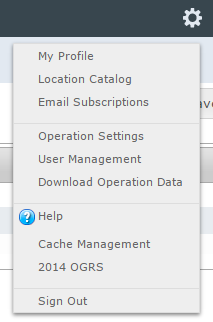Changing the password, name, email report sending time zone and email address of your personal InfoEx account
Jump to navigation
Jump to search
| REQUIREMENTS | |
| Permission | All user levels |
| Connectivity | Online only |
This document describes how to change the password and email address for your personal InfoEx account.
Step-by-step description
| 1. | Click on the 'My Profile' link at the top of the administration menu (cog wheel) (Fig. 1). |
| 2. | Enter your existing and new password into the text fields and click on Change Password. |
| 3. | Update your email address in the 'Change Profile' section and click on Update Profile. |
| 4. | Visit https://infoex.avalancheassociation.ca/ again and log in with your new password or email address. You need to be online the first time you log in with new credentials. |
Related documents
- Signing up for a personal InfoEx account
- Changing the password, name email report sending time zone and email address of your personal InfoEx account
- Resetting the password of your personal InfoEx account if you have forgotten it
Functionality tested by
- Nov. 20, 2015: Stuart Smith