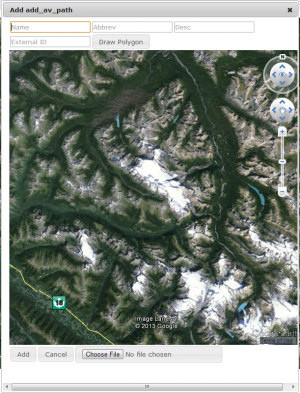Difference between revisions of "Adding locations to the location catalog"
(→Step-by-step description) |
(→Step-by-step description) |
||
| Line 42: | Line 42: | ||
* Entering the geometry directly using the available drawing tools. See [[How to enter the geometry of a location using the available drawing tools]] for more details on this method. | * Entering the geometry directly using the available drawing tools. See [[How to enter the geometry of a location using the available drawing tools]] for more details on this method. | ||
* Importing the geometry from a Google Earth KML file. See [[How to import the geometry of a location from a KML file]] for more details on this method. | * Importing the geometry from a Google Earth KML file. See [[How to import the geometry of a location from a KML file]] for more details on this method. | ||
| − | {{ | + | {{Issue|Drawing directly in the Google Earth map has not been implemented yet|IssueNoImage|132|Sept. 22, 2013)}} |
|- | |- | ||
|class="StepNum" | 7. | |class="StepNum" | 7. | ||
Revision as of 14:31, 21 October 2013
| REQUIREMENTS | |
| Permission | Operation Administrator or higher |
| Connectivity | Online only |
This document describes how to add locations to the location catalog of your operation.
Step-by-step description
| 1. |
Select the Location Catalog from the administration menu (cog wheel) in the top left corner of the screen (Fig. 1). To have access to this menu item, you need to be either an operation administrator or a super user. | ||||
| 2. |
This will get you to the location catalog screen of the application (Fig. 2). Please note that depending on your connectivity and the size of your location catalog, it might take a while to start Google Earth and load your entire location catalog. The location catalog screen shows your location hierarchy tree on the right and a Google Earth map on the right.
| ||||
| 3. | Expand the location hierarchy tree on the right as required by clicking on the little plus (+) signs left of locations that contain other locations.
| ||||
| 4. |
Right click on the parent location of the new location and select New and the desired location type from the menu. See Location hierarchy for a detailed list on what locations can be created under what types of locations. This will open a pop-up window with a second Google Earth map (Fig. 3).
| ||||
| 5. | Enter the following information for the new location into the fields at the top of the pop-up window:
| ||||
| 6. | Add an appropriate geometry to the location. See Location types and symbology for details on the supported geometries for the different location types.
There are currently two options for adding geometries to a location:
| ||||
| 7. | Click on Add to add the new location to the location tree of the operation. This will close the pop-up window and add the new location to the location tree.
|
Related documents
- Link to relate document 1
- Link to relate document 2
Functionality tested by
- Sept. 22: Pascal Haegeli / QA Server / Test Version 0.27.00)